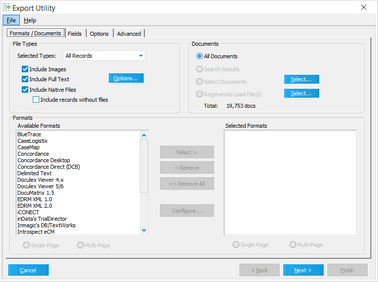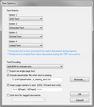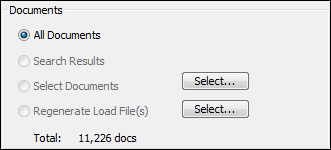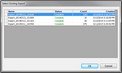Formats/Documents Tab
You use the Formats/Documents tab to specify the following:
•Export type
•Files to be included for exporting
•Type of files (e.g., native files)
•Target application name
•Target application configuration settings
•Image format
1.From the main window, on the Tools menu click Export Utility. •Or click the The Export Utility dialog appears.
|
Because LAW is both a scanning and an electronic discovery application, the Export Utility allows users to choose which type of data should be included in the export. The options available in the File Types area of the Export Utility are described in the following table:
|
Use the Documents section to specify the documents to include in the export.
•All Documents — Includes all documents in the case, depending on the selected Export Type. For example, if this option is selected, and Electronic Discovery is chosen in the File Types section, LAW will only export records imported as e-discovery. Non-electronic discovery data will not be included in the export. •Search Results — Includes all records currently displayed in the grid. This option will only be enabled if the Export Utility is launched while a grid display is active or if it is launched directly from a grid. •Select Documents - Use this option to specify the folders and/or ranges of documents within folders to include in the export.
•Regenerate Load File(s) — Use this option to regenerate a load file for one of the case's existing exports. The Regenerate Load File(s) option is only available for SQL cases.
|
Use the Formats section to specify the target application(s) as well as the load file/image format. Although you may select multiple applications, not all export formats support the same options. Also, certain applications will have special configuration settings available in the Export Utility.
To select a format 1.Select an application title from the Available Formats list. 2.Select either Single-Page or Multi-Page. Note: The image format must be selected before moving the application format to the Selected Formats list. 3.Click Select. 4.To determine if a format has additional configuration options, select the application title in the Selected Formats list. If the Configure button becomes enabled, this indicates additional settings exist and can be viewed by clicking Configure.
|