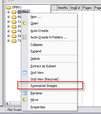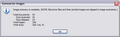Folder Summary Report
The folder summary report analyses a folder and generates a count of the following:
•Documents scanned in a folder.
•Total number of pages contained within the folder.
•Total area of images.
|
Summarizing images at the folder level will often take longer than other summaries because of the area of all images must be totalled. The total area is often used for billing of oversized images. |
1.In the main window, within the tree-view, select a folder to summarize. 2.Do one of the following: •In the main window, on the Folder menu click Summarize Images. •Or right-click the tree-view and then select Summarize Images. A status bar appears in the window title bar that tracks the progress of the image summary operation. •If necessary, press ESC to cancel. When complete, a Summarize Images dialog appears. 3.Take note of the folder statistics you need and then click OK. The Summarize Images dialog closes.
|