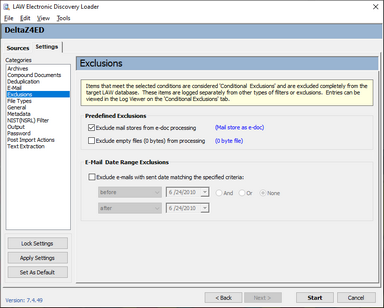Exclusions
Exclusions settings are conditional settings that can be used to prevent certain types of records from being loaded to CloudNine™ LAW.
To access and configure import exclusions
1.On the File menu, select Import and then click Electronic Discovery. 2.Click the Settings tab and then click Exclusions. The Exclusions options display. 3.Choose from among the following options: •Exclude mail stores from e-doc processing (Mail store as e-doc) - Prevents mail stores from being processed as e-docs. For example, if a mail store is contained in a folder that is selected for processing, the mail store would be recorded as a single e-doc record when this option is disabled. The mail store will still be processed as a mail store if it is added to the Source Queue. •Exclude empty files (0 bytes) from processing (0 byte file) - Prevents any native file that is empty (0 byte file size) from being copied or written to the database. •E-Mail Date Range Exclusions - Prevents e-mail sent between a specified date range from being imported. •Select a condition, for example on or after. •Select a date to which the condition applies. •If necessary, select AND or OR and then specify another condition and date.
|