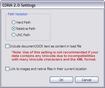To configure export to EDRM XML 2.0
1.In the main window, on the Tools menu, click Export Utility.
2.In the Export Utility, click the Formats/Documents tab.
3.In the Available Formats list, click EDRM XML 2.0 and then click the Select > button.
4.In the Selected Formats list, click EDRM XML 2.0 and then click Configure.
The EDRM 2.0 Settings dialog box appears.
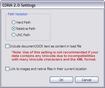
5.Configure options according to the information in the following table:
Option
|
Description
|
Path Notation
|
Specifies how image paths are written to the load files during the export process. With Hard Path selected, the load file will display a full path to each output file, such as C:\Exports\TestCase\Vol001\image.tif. The Relative Path setting uses a relative path to the images from the export path instead of the entire path (minus the drive letter). If the UNC Path option is selected and the export path is a mapped network drive, the image paths are written using a UNC notation ( \\computername\sharename\ ...).
When enabled, the Include document/OCR text as content in load file setting includes the text for each document (if available) within the EDRM XML file. Specifically, the text will appear between the starting and ending InlineContent tags.
|
Include document/OCR text as content in load file
|
Adds extracted full text of document and any OCR text to the load file.
|
Link to images and native files in their current location
|
Creates links in the load file to the current location of image files and all other types of files.
|
|

|
If you are planning to export to EDRM 2.0 and then re-import the XML back into a new LAW case, be sure to include the <FolderPath> field in the load file. The <FolderPath> field is required in order to recreate the folder structure in LAW upon import.
|