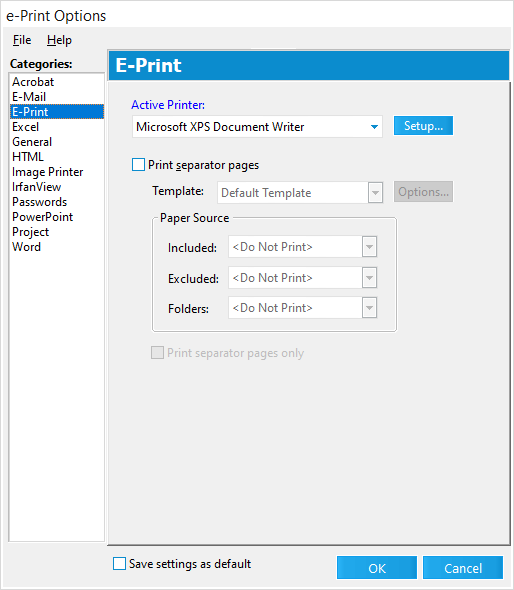E-Print
The E-Print category in the e-Print Options dialog box contains the active printer and separator page settings for batch e-printing.
•Active Printer. Indicates the printer that will be used to print the native files to paper. Click the Setup button to configure any printer-specific settings, such as tray assignments.
•Print Separator Pages. When selected, this feature enables the printing of separator pages between documents and/or folders.
•Template. Contains a list of available separator page templates, and determines which template is used to generate the separator pages.
If you want to use custom separator pages or map which separator pages to use for specific source applications, errors, or when no source application is found, in the Template list, click <Custom>, and then click the Options button. Clicking the Options button opens the Map Placeholder Templates dialog box. In the Map Placeholder Templates dialog box you can map predefined and custom separator page templates. If you need to create or edit an existing custom separator page template, you can click the Manage Templates button in the Map Placeholder Templates dialog box to open the Separator Page Options dialog box, where custom separator page templates are created, edited, and deleted. For more information, see Separator Pages.
|
If a predefined template is selected from the Template list and there are separator page templates currently mapped in the Map Placeholder Templates, the predefined template selected in the Template list will be used to generate all separator pages for the batch e-print job. The predefined templates are: Blank, Default Template, Folder and File (Centered), Filename Only (Centered), and Filename Only (Lower left). For more information about template priorities, see Separator Pages. |
•Included. Select a printer tray from the drop-down to print separator pages in front of any "included" file types (supported for printing).
•Excluded. Select a printer tray from the drop-down to print separator pages in front of any "excluded" file types (files without a valid source application for printing).
•Folders. Select a printer tray from the drop-down to print separator pages at the beginning of each new folder when printing.
•Print separator pages only. When the check box is selected, only the separator pages for the selected documents are printed. The actual documents will not be printed.