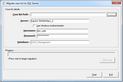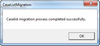Case list Options
The case list in LAW is the table of contents for your LAW databases.
Migration of existing cases in LAW version 7.2+ is handled by the LAW Configuration Utility. See Migrating Existing Cases in version 7.2+
For LAW 7.0 or 7.1, you can migrate existing cases following these instructions:
1. Browse to C:\Program Files (x86)\LAW50\ and double-click on CaseListMigration.exe to open it.
2.Case list Path: Browse to the path of the case list and select caselist.mdb
3.Server: Enter the SQL server instance name
4.Use Windows Authentication: You may select this checkbox if you choose to use Windows authentication instead of SQL authentication. The Username and Password are populated by default should you choose to use SQL authentication.
5.Click the Start button. When complete you will see a CaseListMigration dialogue box
You can import from one or more caselist.mdb files if necessary. You must use the UNC path for the case list path and not a mapped drive.