The document viewer is where you access review tools. Using the document viewer, you can filter the document list, move between documents, explore document families, access document text, apply tags, download the document, and open the document in the near native viewer.
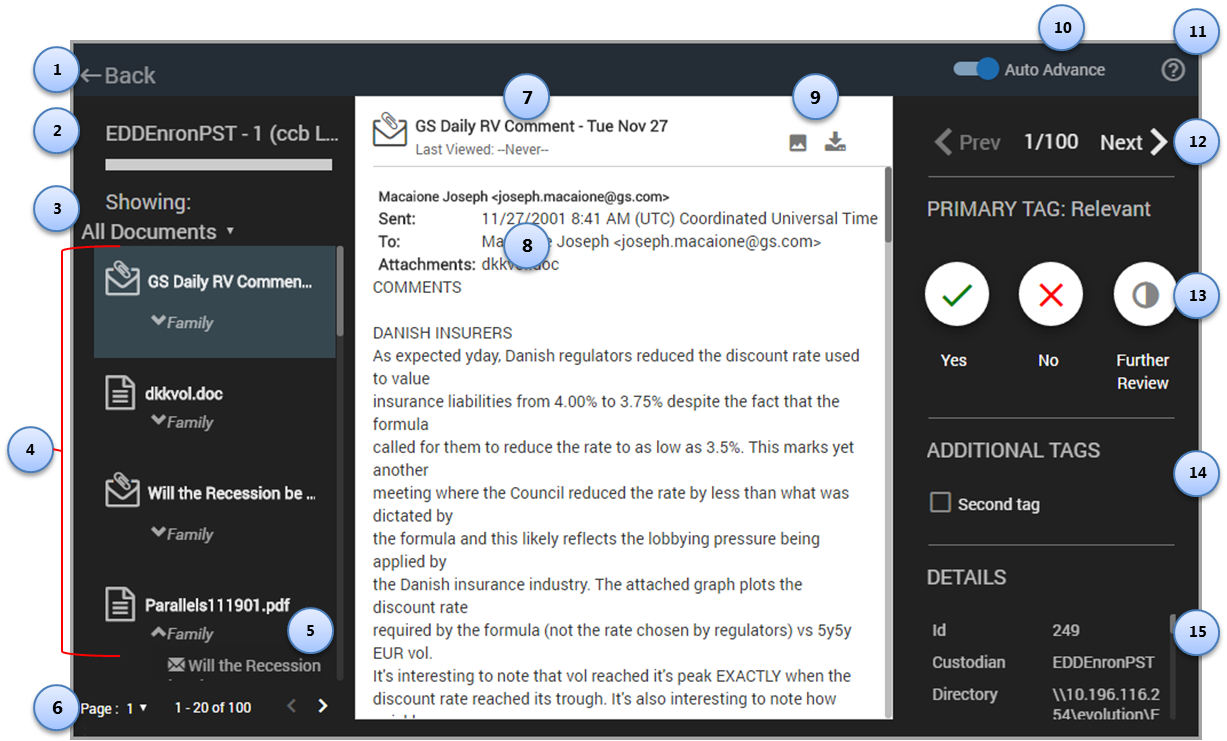
Feature |
Description |
|
|---|---|---|
1 |
Back |
Goes back to the REVIEW page. |
2 |
Batch and Review Name |
Batch title followed by review name in parentheses. |
3 |
List Filter |
Can be set to All Documents (default), Coded Docs, Further Review, or Uncoded Docs. |
4 |
Document List |
File icon can be email, email with attachment, or e-document. File title and link to family documents. |
5 |
Family Link |
Provides access to family relationships for the document. |
6 |
List Navigation |
Navigates through pages of documents. |
7 |
Document Title |
Displays document title and the last date it was viewed. |
8 |
Document Text |
Text contained in the document. |
9 |
File Download |
To download a copy of the file, click the download icon. The file is downloaded by your web browser. |
10 |
Auto Advance |
When enabled, advances to the next document after the reviewer applies the main designation. |
11 |
Online help |
Opens the online help in a new browser tab. |
12 |
Document Advance |
Moves to the next or previous document. |
13 |
Coding Buttons |
Code the document as positive or negative for the main tag, or as further review. |
14 |
Additional Tags |
Secondary tags that were added when the review was created. |
15 |
Document Metadata |
Field data associated with the document. |