The Explore Configuration tab of the Environment Settings dialog box contains all the relevant information needed to create a database and configure it for use with CloudNine™ Explore.
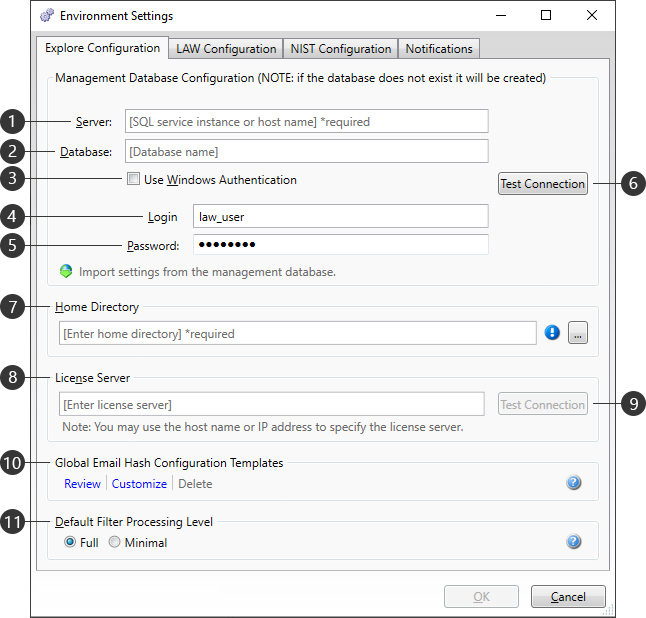
|
Setting |
Description |
|
Server |
Enter the IP address, DNS, or Instance Name for the SQL Server that will be used to manage your Explore environment. |
|
Database |
Enter the specific SQL Server database where your Explore cases will reside. The default is EDA_Management. If a database doesn't exist, then one will be created using the name entered here. |
|
Use Windows Authentication |
Uses the current Windows user information (username and password) as the login credentials for the SQL Server (1). |
|
Login |
Enter a username with login permissions to the SQL Server (1). |
|
Password |
Enter the password associated with the user Login (4). |
|
|
Checks the current SQL configuration to ensure a proper connection can be made. A prompt will appear indicating the results. |
|
Home Directory |
Enter a path to be used as the default storage location for all new cases. Use the If multiple Explore workstations are using this directory, then you must supply a UNC network path that is accessible all of them. If you enter a network path that uses a mapped drive letter, then Explore will automatically convert that path to a UNC value. |
|
License Server |
Enter the IP address, DNS, or Instance name for the computer acting as your License Server. For more information, refer to the Licensing topic. |
|
|
Checks the current License Server (8) to ensure a proper connection can be made. A prompt will appear indicating the results. |
|
These templates allow users to select specific metadata fields to be used for email hashing calculations in Explore. Users can create and save multiple templates, and set the default template for new cases. The following links are available for managing Global Email Hash Templates: •Review - Opens the Review Global Email Hash Configuration window, which displays all available templates and their associated fields. •Customize - Opens the Customize Global Email Hash Configuration Templates window, allowing modification of an existing template or the creation of a new one. •Delete - Opens the Delete Email Hash Configuration Templates window, allowing permanent removal of unwanted templates. This link is disabled if no custom templates exist. The Legacy (default) template cannot be deleted. Deleting a template will not affect any cases already using that template. |
|
|
Default Filter Processing Level |
Determines the filters available for new cases, from the following options: •Full: File Hash Filter (NIST Items and Custom File Hash Items), Duplicate Document Filter, Date Range Filter, File Type Filter, E-Mail Sender Domain Filter, Language Filter. •Minimal: File Hash Filter (NIST Items and Custom File Hash Items), Duplicate Document Filter. Once Analysis has begun, this setting cannot be changed. |