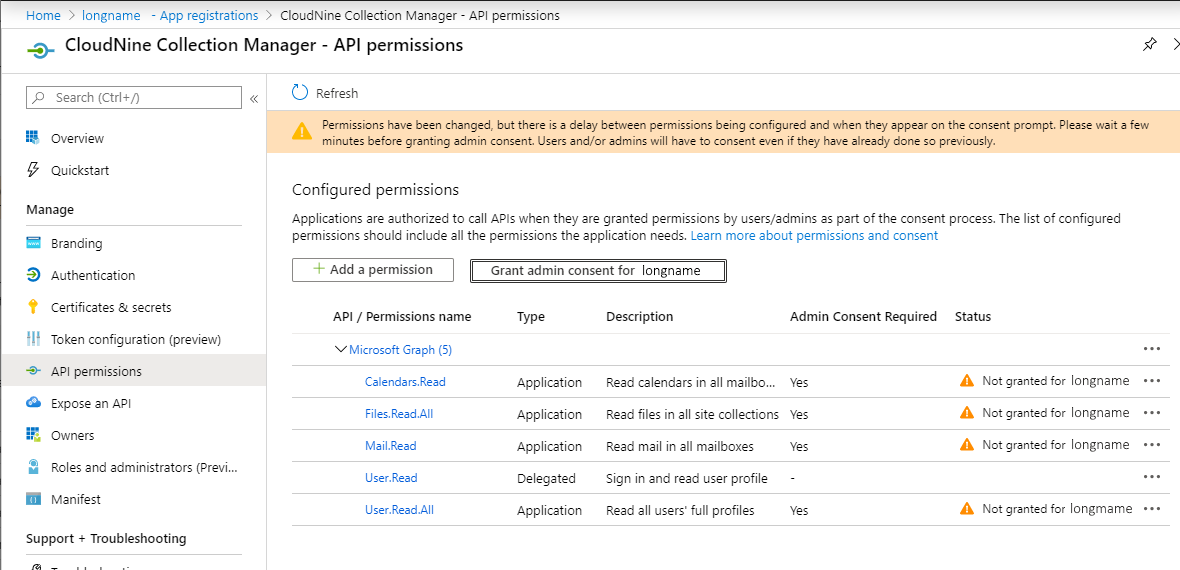1.To add API permissions for the application, go to the API permissions tab.
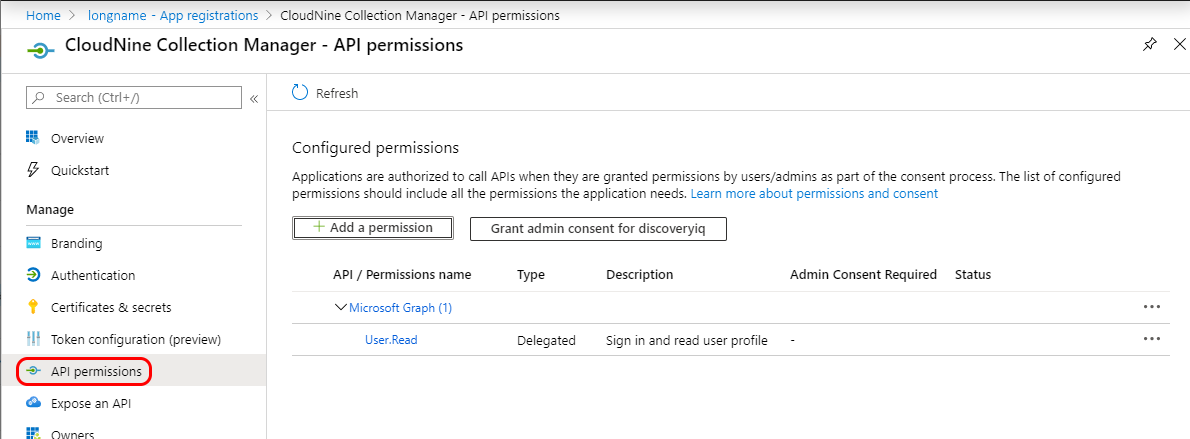
2.Click Add a permission.
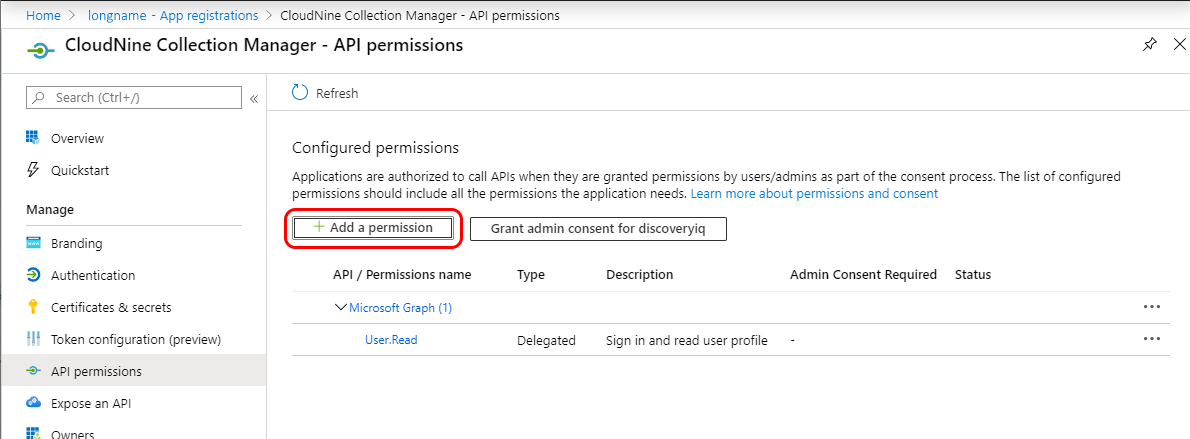
3.Select the Microsoft Graph option.
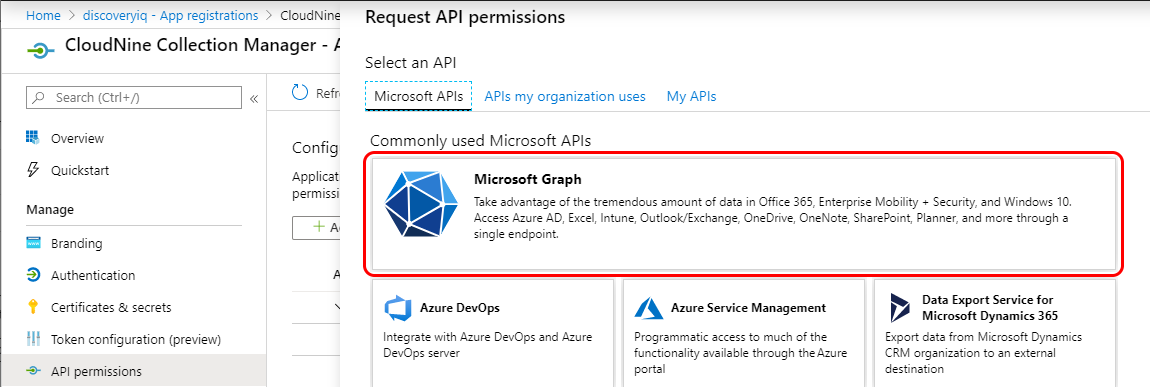
4.Select Application permissions to configure the application permissions.
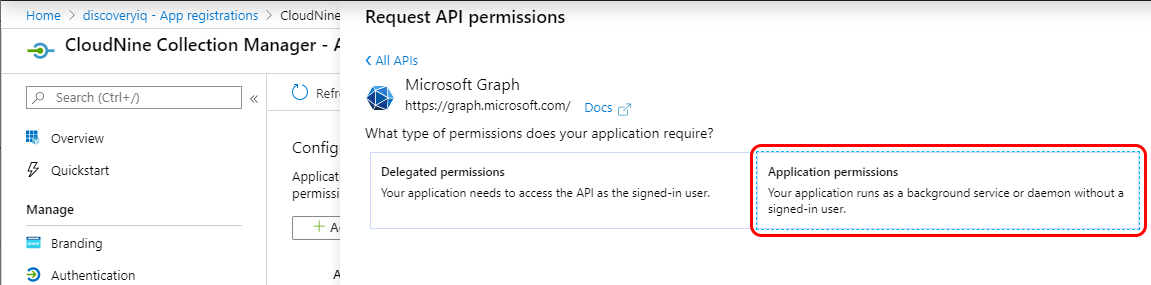
5.The Select permissions list is displayed. You can use the Type to search box to narrow the list of permissions to see the one you want.
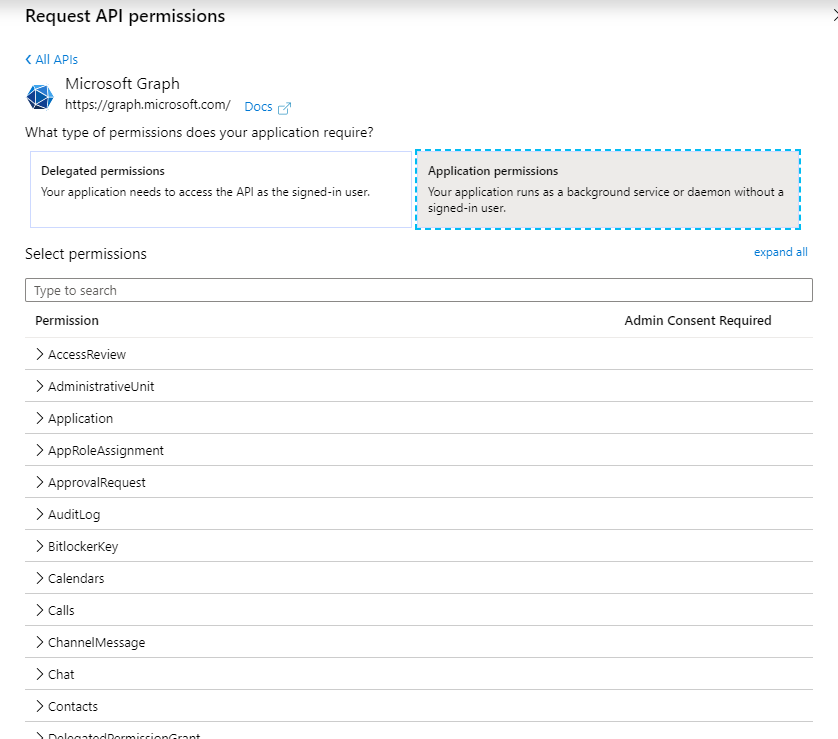
6.Select the Files.Read.All permission.
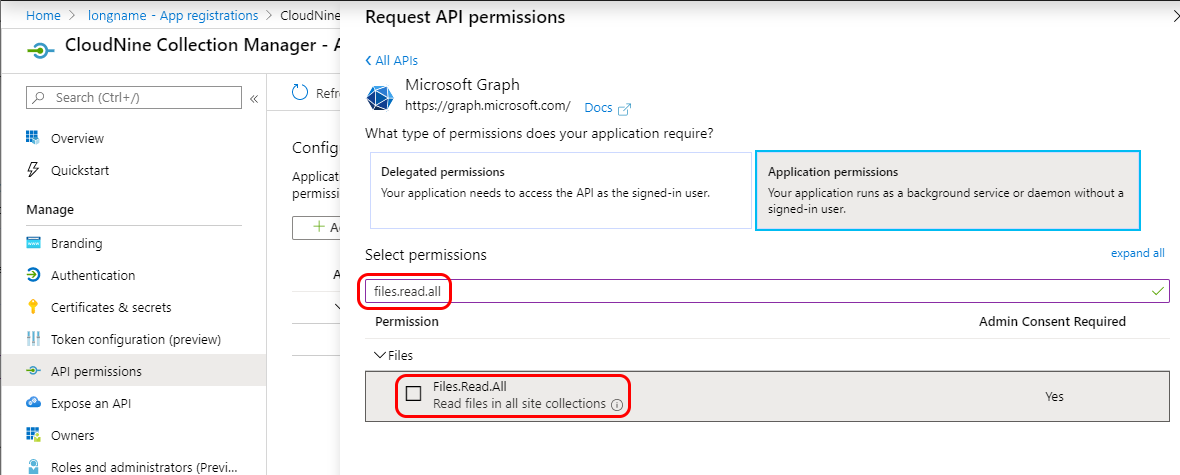
7.Select the Mail.Read permission.
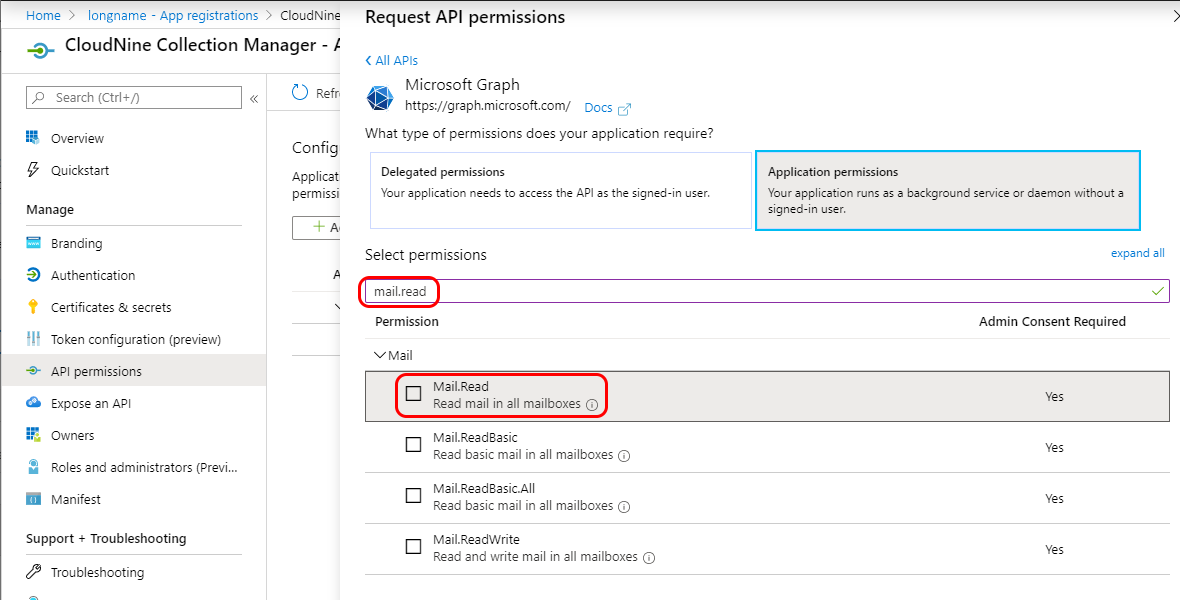
8.Select the Calendars.Read permission.
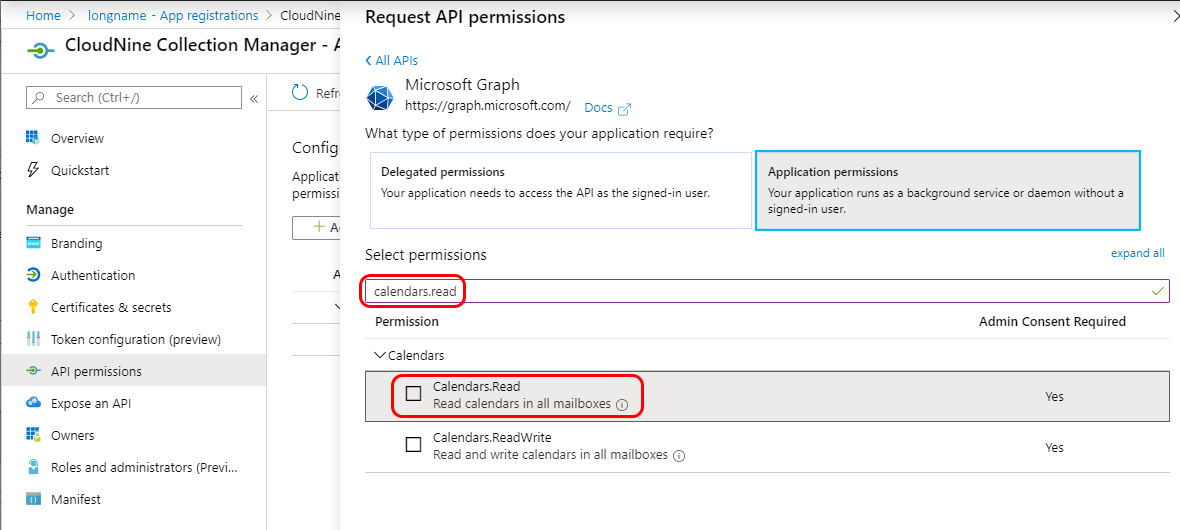
9.Select the User.Read.All permission.
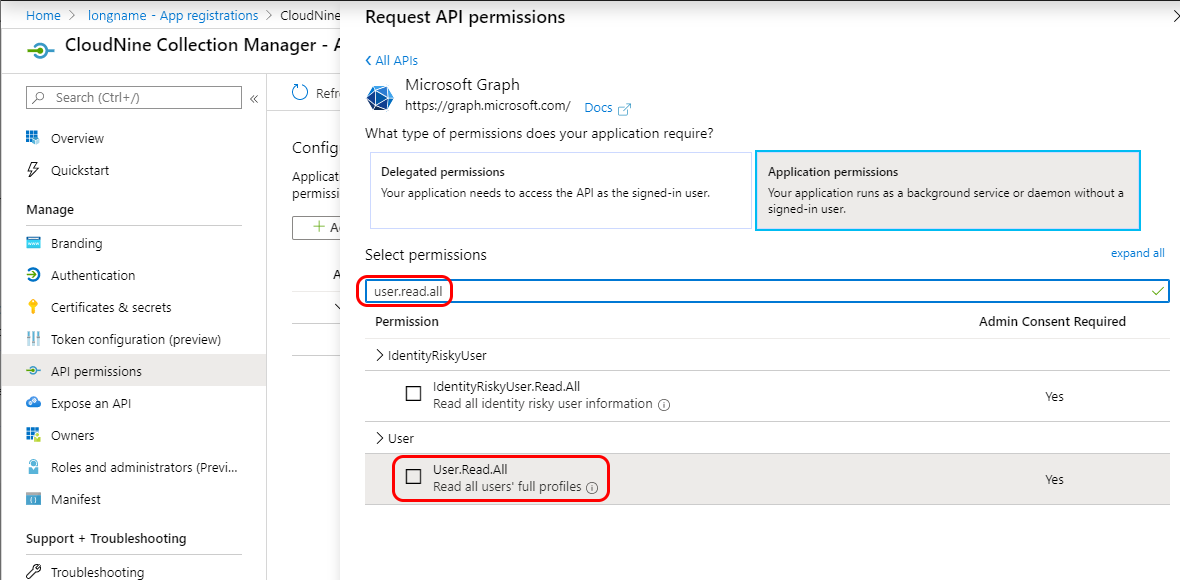
10.Click Add permissions.
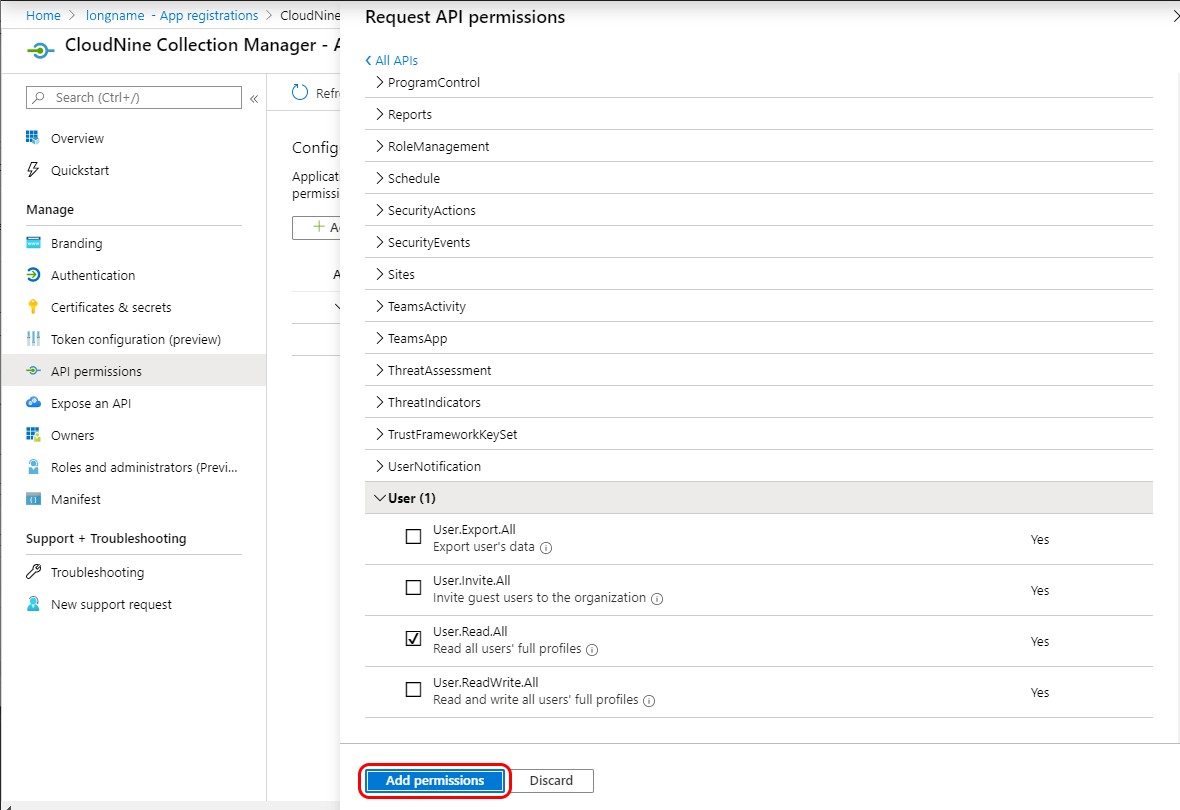
11.Back on the API permissions tab, you will see the selected permissions listed with a Status of "Not granted".