There are several reasons to save your search queries. A benefit to saving queries is that once stored, they will collect new data on future executions. The next time you open the query file, Concordance Desktop automatically reruns all previous query criteria and includes them in the current session’s search listing. This provides you with a foundation of queries to build upon in your advanced search efforts and saves you data entry time.
You may want to save your searches if:
•You are interrupted during a complicated set of searches that you want to resume later.
•You need to perform some searches on a regular basis for production reports or privilege-status logs.
•Other reviewers need to retrieve your search results from another computer at a later time.
•You want to run the searches on another database.
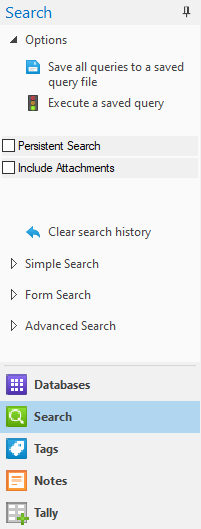
Queries are saved as .qry files. These are editable text files containing only the search string. Rerunning a saved query file reprocesses all searches for the file. This process can take extra time since Concordance Desktop is re-executing all of the searches. You can execute a .qry file on other databases. If you re-execute it in another database, remember that you will need to resolve any field discrepancies between them by editing the search strings or by making a copy of the search and editing it. For example, the To and From fields in one database may be titled Author and Recipient in another one.
|
Each reviewer needs to save their query file with a unique file name on a shared network. Your network will not allow multiple files of the same name to be created in the same folder. We recommend each user adds their initials to the end of the file name to differentiate it from others and make it easily identifiable to each person. This rule does not apply to personal or local folders. This example has initials at the end of the file name: F:\DATA\CONCORDANCE\TUTORIAL\SEARCHES\LAM.QRY |
If you don’t need to re-execute a .qry file, then you can save queries as .txt files by right-clicking on a query in the Review view and selecting Save. Unlike a saved .qry file, which only stores your search clause, a saved text file also stores the number of hits and documents for that query. Saved .txt files are useful in referencing search history.
To Save Search Queries
1.To open the Review view, do one of the following:
•Click the Review button on the standard toolbar.
•From the View menu, click Review view.
•Press F3 on your keyboard.
2.To open the Keep Queries dialog box, do one of the following:
•In the Search task pane, click the Save all queries to a saved query file.
•From the Search menu, click Save All Queries.
3.Browse to where you want to save the file.
4.Type the name of the .QRY file in the File name field.
5.Click Save.
To Clear the Queries from the Review View
Once you have saved your queries, to clear the queries from the Review view, do one of the following:
•In the Search task pane, click Clear search history.
•On the Search menu, click Clear Search History.
To Rerun Saved Queries
1.Do one of the following:
•In the Search task pane, click Execute a saved query.
•On the Search menu, click Execute Saved Queries.
2.Locate and open the .qry query file.
i.Concordance Desktop reads the file and reruns all the searches in the query file. If any records were updated before you restored the query, your search results are automatically updated. The search results display in the Review view as soon as they are executed.