Concordance Desktop provides a feature to convert an imagebase from the original Concordance Desktop Viewer to the new Concordance Viewer. This feature is only available for databases that are linked to the Concordance Desktop Viewer and contain supported filetypes for the new viewer.
It is not recommended to convert the imagebase to the new viewer if any of the following are true:
•The imagebase contains file types that are not supported in the new viewer.
•Markups include text-based underlines, highlights and strikethroughs. These markups are not converted in the process.
•Markups include stamps. While stamps do convert, they may appear distorted in the new viewer.
•The database is part of a concatenated set in which other databases cannot be converted to the new viewer.
•The database review is in progress and changing to a new viewer, as well as new production and printing processes would be disruptive and result in possibly inconsistent output.
|
Document redactions and markups placed in the original viewer are stored in .xrl files located in the same Windows folder as the image, near-native or native file to which it applies. Markup history is stored in the .cib file located in the database folder. The conversion process will make a copy of the .cib file and rename the .xrl files in their locations. |
To convert an imagebase from Concordance Desktop Viewer to Concordance Viewer:
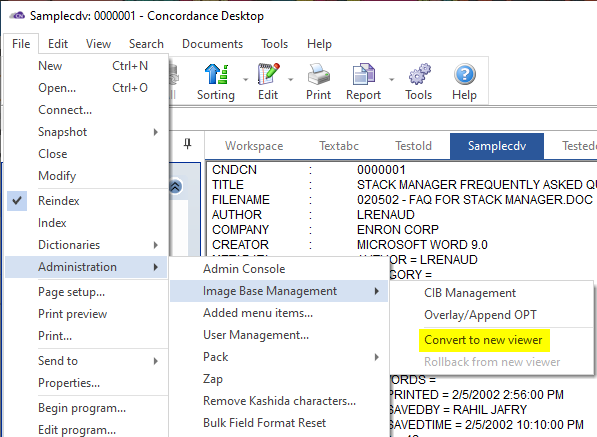
1.Verify that no other users are logged into the database. You may take the database off-line in the Admin Console to ensure that users will not access the database during the conversion process.
2.From the File menu, click Administration, Image Base Management, and then Convert to new viewer.
3.An informational message box is displayed with details about the conversion process. Select OK in the dialog to continue the conversion process.
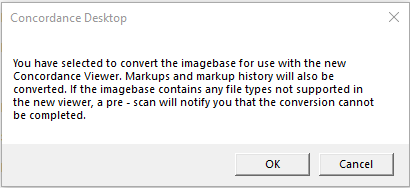
4.Upon completion, the Concordance Desktop Redaction Converter window is displayed. This window displays details about what was converted.
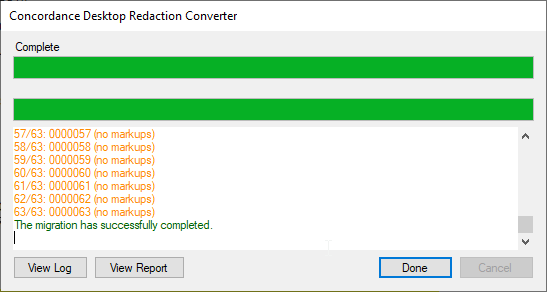
4.The window displays details about what was converted. Use the scrollbar on the right to review the details.
5.Click View Log to display the redaction conversion log in a separate text editor window.
6.Click View Report to display a comma separated log of markups that were converted in a separate window. Each record in this report includes CNDCN, Page, Type, Reason for Redaction, and Status.
7.Click Done when you are ready to start working with your converted imagebase and the new Concordance viewer. The new viewer will automatically launch when users click on the camera button. New printing and production wizards associated with the new viewer will also launch when these menu options are selected.
i.Should they be needed later, both the conversion .log and .csv report are saved in the Logs folder where the database files are stored.
|
The Convert to new viewer menu option will only be available for databases that are associated with the Concordance Desktop Viewer. |