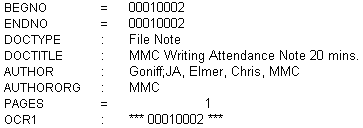When working with FYI Server, you want to ensure that you have a strong understanding of Concordance, Concordance Native Viewer, and Concordance Image (Opticon). There are various aspects that must be taken in consideration during the preplanning phase.
Receiving Data
When you receive data from a client, data processing vendor, or third party, you should always review all files and databases to ensure they have the proper formats for Concordance.
We recommend having your OCR separated into individual document-level text files. When importing these text files with a Concordance Programming Language (CPL) script, the CPL automatically overflows any text that exceeds the 12 million character capacity of a paragraph field into the next available field.
When you receive Concordance databases, we recommend exporting to a new Concordance database and modifying the database structure and attributes to follow your internal guidelines. Reference the following checklist to ensure you’ve completed each step in the following order.
Checklist: Receiving Concordance Databases |
|
|---|---|
|
Did you export security to a .csv file? |
|
Did you use the TagHistoryandStoreIt.cpl to retain any existing tag history? |
|
Did you export as a Concordance database? |
|
Have you verified that field types and attributes are correct, and added administrator fields in the Modify dialog box (File > Modify)? |
|
Did you set up security and import the .csv file into the new database? |
|
Did you remember to delete the .dir and .vol files, and reload images? |
|
Did you remember to fix hyperlinks for attachments? |
|
Did you fix the UNC paths for authority lists in the Data Entry Attributes dialog box (Edit > Validation)? |
Working with Images
You will want to preplan how you want your images scanned when working with your data processing vendor. We recommend that you use single-page TIFs with FYI Server (rather than multi-page TIFs) to reduce any latency in viewing images over the Internet. These are also easier to work with if you need to adjust document breaks.
Spooling results for images viewed through the FYI Server are retained on the server. The viewer defaults to 75% resolution but you can go as low as 35% in either Concordance Image (Opticon) or the embedded viewer in FYI Reviewer. Images will deliver much quicker if you adjust this number to a lower setting.
Database Design
Designing databases for reviewers and clients is a necessary planning phase that ensures consistency in structure, naming conventions, security, user permissions, and more. The more forethought you apply to designing database templates and user roles for implementing security, the easier it is for you and other administrators to identify any irregularities that may occur.
Database design does differ slightly when created for review teams who access them through the FYI Server. When using FYI Server to access Concordance databases, we recommend that you construct smaller databases containing fewer documents per database to improve speed for tasks, like reindexing. Smaller databases also provide reviewers with less down time when you are administrating maintenance updates.
Structuring Databases
Consistency is key when it comes to field naming conventions, types of fields included, and the order of fields included in Concordance databases. When fields are the same name and type, it is less confusing for reviewers and other administrators. With naming convention guidelines in place, administrators can be assured that every database has, for example, a BEGNO field as the beginning Bates number for records.
Checklist: Structuring Databases |
|
|---|---|
|
Did you create default database structure templates for different types of discovery? |
|
In every template, did you include administration fields: TAGHISTORY, EDITTRAIL, LOADDATE, CREATEDATE, PRODBEG1, PRODEND1, ADMIN fields, and so on? |
|
Did you create an Admin tag folder to store all your administrative tags and name it zAdmin so it appears at the end of the tag list and doesn’t interfere with reviewer tags? |
|
Have you verified that all fields that need to be full-text searchable are designated as paragraph fields in the database?
*Reviewers will then know that all fields in the Browse view that have a colon sign are full-text searchable, and those with an equal sign are for relational searching. |
|
Did you use UNC paths in the Data Entry Attributes dialog box (Edit > Validation) or with hyperlinks? |
Concatenation
Concatenation allows you to temporarily join up to 128 databases for the purpose of search and review. To have a group of databases concatenated permanently, you can save a set of databases in a .cat file. If you name the .cat file the same as the primary database and store it in the same directory as the primary database, Concordance automatically opens all databases listed in the .cat file for all reviewers each time.
When using this automatic Concatenation feature, we recommend making the primary database an empty database structure. Concatenation can optimize administrative tasks by allowing you to manage each database individually across multiple machines at the same time. Indexing times can be reduced significantly.
When using concatenation with FYI, ensure that all databases have been registered to the FYI Administration Console. Users will only need the primary database that the .cat file is linked with to be distributed to them. Please beware that the size of concatenated datasets may cause latency issues when viewing records and processing updates via the Internet.