You can automate administrative tasks using the Microsoft Windows Scheduled Tasks with CPLs like the ReindexingDaemon_v10.xx.cpl. These tasks need to be scheduled with the Concordance.exe file and modified to include the designated CPL you want to run.
For more information about CPLs, see the Concordance Programming Language Answer Center.
To Schedule CPLs to Run With Windows Scheduled Tasks
1.From the Start menu, click Control Panel, double-click Scheduled Tasks, and double-click Add Scheduled Task to open the Scheduled Task Wizard dialog box.
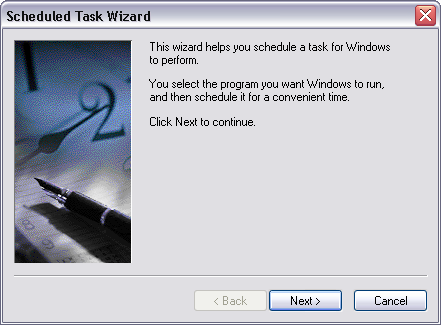
2.Click Next and in the Application column, click Concordance [version #] (the Concordance version you select, must match the database version on which you will be performing the task), and then click Next.
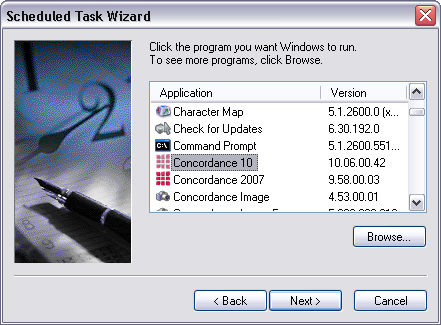
3.Type the name for the scheduled task, and in the Perform this task field, select how often you want the CPL to run, and then click Next.
i.The task name box defaults to the program name you selected.
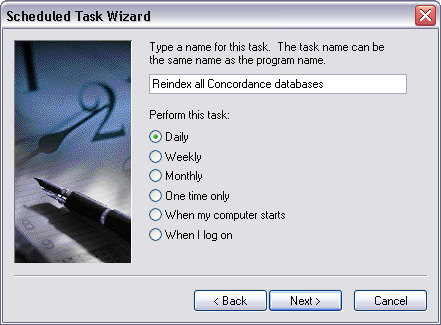
i.If you selected the Daily, Weekly, Monthly, or One time only option, clicking Next opens a dialog box for specifying the details for the option your selected, such as start time, days, months.
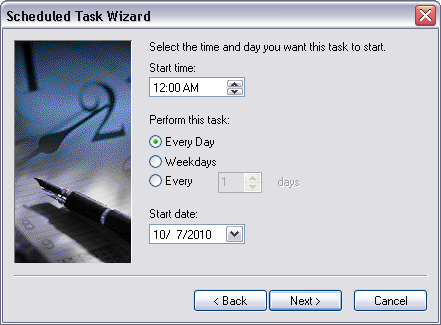
4.Define the applicable start time, frequency, and/or start date, and click Next.
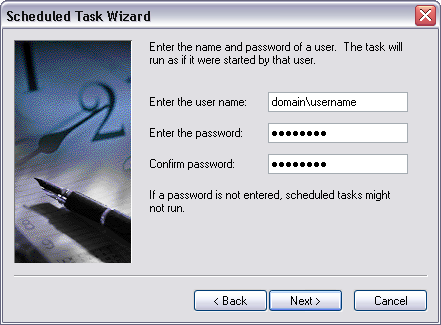
5.In the Enter the user name field, type the applicable user name with permissions for running the task.
i.The Enter the user name field, defaults to your user name.
6.In the Enter the password and Confirm password fields, type the password associated with the user name, and click Next.
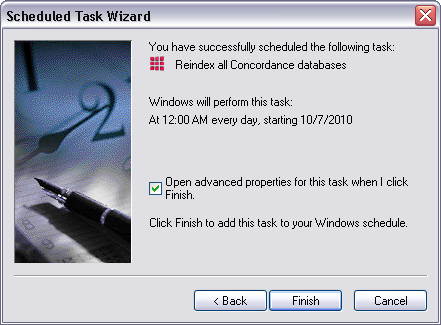
7.Select the Open advanced properties for this task when I click Finish check box, and then click Finish.
i.Clicking Finish opens the scheduled task properties dialog box.

8.In the Run field after the Concordance.exe directory, type a space and then type the CPL directory and file name with a quotation at the beginning and ending of the directory path, and then click OK.
|
Make sure that there is a space between the Concordance.exe directory and the quoted CPL directory path. |
i.For example: "C:\Program Files\CloudNine\Concordance\Concordance.exe "C:\Program Files\CloudNine\Concordance 10\CPL\ReindexingDaemon_v10.xx.cpl"