You can add a firewall to the FYI Server or the FYI Administration Console Server, or you can add a firewall to both servers.
To Add a Server Firewall
1.Click the Firewall tab.
2.Do one of the following:
•To add a firewall to the FYI Server, click the Server side tab.
•To add a firewall to the FYI Administration Console Server, click the Administration side tab.
3.Click the Insert button.
i.Clicking the Insert button opens the Insert a new network range dialog box.
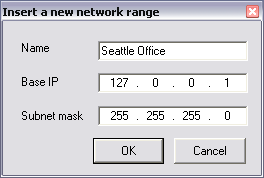
4.In the Name field, type a name that best identifies the server firewall.
i.For example, if the firewall allows access for a Chicago office, then type Chicago Office.
5.In the Base IP field, type the specific network IP address or a base IP address.
6.In the Subnet mask field, type the subnet mask for the IP address.
i.You must enter a valid subnet account.
ii.To find the base IP address and subnet mask information, open a command prompt, type ipconfig /all, and press Enter.
7.Click OK.
8.Click the Apply button to save the new entry to the firewall list.
i.To undo the new entry, click the Revert button to cancel the new entry.
9.Repeat these steps to add additional firewall IP addresses. Any IP address not included in the list will be blocked.