You may find that you receive image files containing records that do not have preset document breaks or breaks that are not placed correctly or need to be changed. If so, you can set or change them in Concordance Image.
Concordance Image assumes that data is stored at a document level in each database, and marks the image specified in the image field as the document break. If the image field information is incorrect, you need to reset the document breaks. The Imagebase Management dialog allows you to set document breaks in the imagebase based on the current Concordance query.
|
The Document Breaks tab in the Imagebase Management dialog will not be active if you do not have an active Concordance database link to the imagebase. |
Setting Document Breaks
1.In Concordance Image, on the Tools menu, click Imagebase Management.
2.Navigate to and Open the database's .dir file.
3.The Imagebase Management dialog displays.
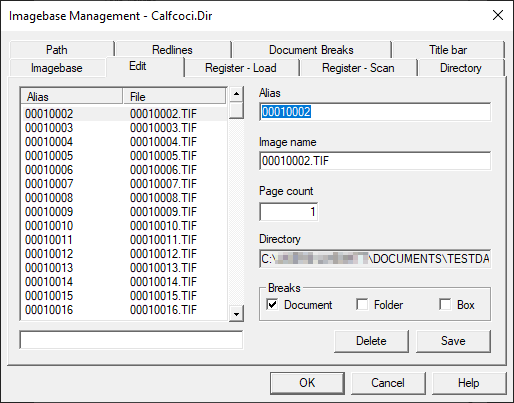
4.Click the Document Breaks tab.
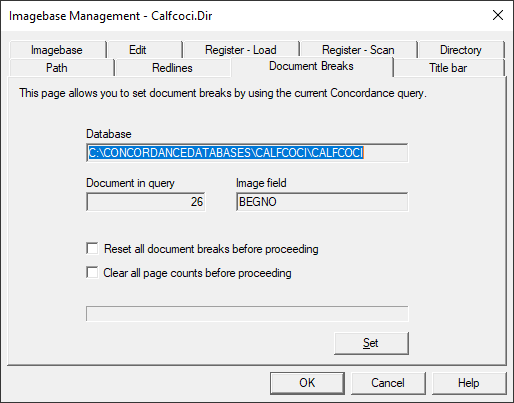
5.To reset all all document breaks before creating new document breaks, select Reset all document breaks before proceeding. Any image marked as a document prior to processing is no longer flagged as a document break.
6.To clear all page counts before creating new document breaks, select Clear all page counts before proceeding. Any image having a page count prior to processing will no longer have one. The page count value will be reset to 0.
7.Click Set to reset all document breaks.
Splitting Document Images in Concordance Image
1.In Concordance, run a query to isolate the records that need to be adjusted.
2.On the Dynamic toolbar, click View image (camera) to open the corresponding images in Concordance Image.
3.In Concordance Image, on the Tools menu, click Imagebase Management.
4.Navigate to and Open the database's .dir file.
5.The Imagebase Management dialog displays.
6.Click the Document Breaks tab.
7.To reset all all document breaks for the documents in the current query, select Reset all document breaks before proceeding. Concordance Image checks to see if the image alias values match the values of the Concordance field in the Image field. If the image alias and Concordance fields values match, Concordance Image sets the document break at the image alias value. If the values do not match, Concordance Image will not create a document break at the image alias value.
8.To reset all page counts for the documents in the current query, select Clear all page counts before proceeding. Concordance Image clears the existing page counts and resets the page counts based on the new document breaks.
9.Click Set to adjust document breaks for documents in the current query.
10.Click OK to close the Imagebase Management dialog.
11.Close and reopen Concordance Image to view the adjusted document breaks.
|
Document breaks in Concordance Image can be changed manually for each individual image on the Edit tab in the Imagebase Management dialog. |