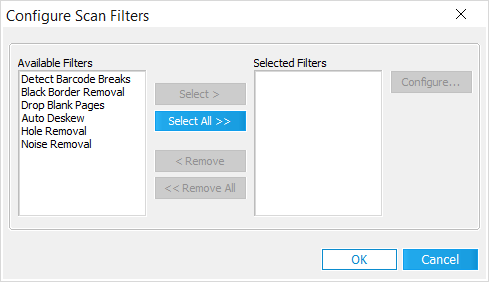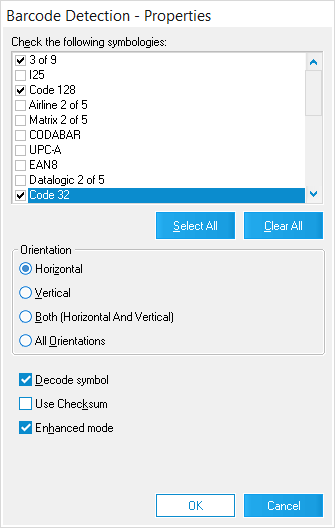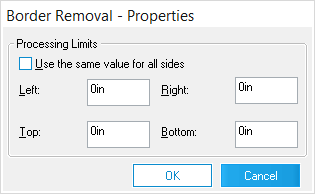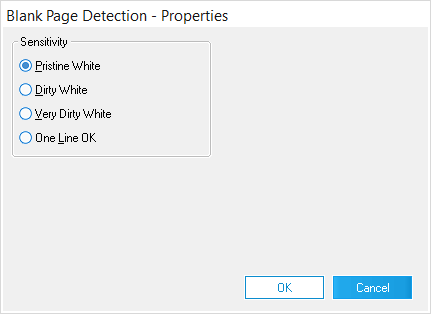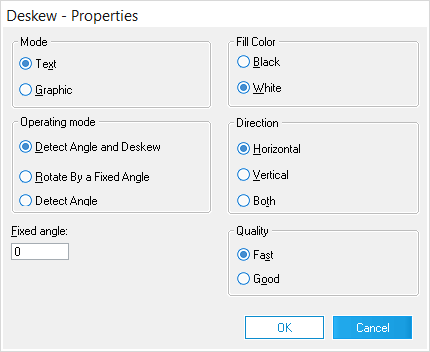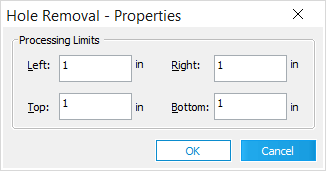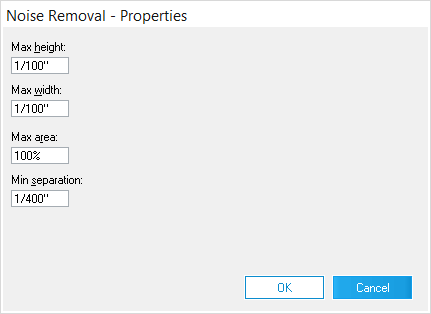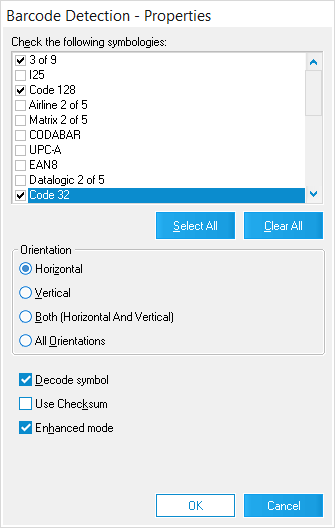  Barcode Detection - Properties Barcode Detection - Properties
This window is also available when importing raw images (from the Barcode Settings window). The following settings are available:
•Check the following symbologies - This is the list of all barcode symbologies that can be detected by LAW. Use the check-boxes to the left of each symbology to determine whether or not LAW should check for them when scanning barcodes. oSelect All - Selects all available symbologies for detection. oClear All - Deselects all available symbologies for detection.
•Orientation - Determines which orientation barcodes will appear in, from the following options: oHorizontal - All barcodes are in a horizontal orientation. oVertical - All barcodes are in a vertical orientation. oBoth (Horizontal And Vertical) - Barcodes appear in both horizontal and vertical orientations. oAll Orientations - Barcodes appear in a variety of orientations, not just limited to horizontal and/or vertical. This is the "catch all" option.
•Decode symbol - Barcode symbols will be translated into ASCII format once detected. •Use Checksum - The checksum values will be used to verify the integrity of each barcode. •Enhanced mode - This greatly improves the ability of LAW to detect barcodes at the cost of processing time. |