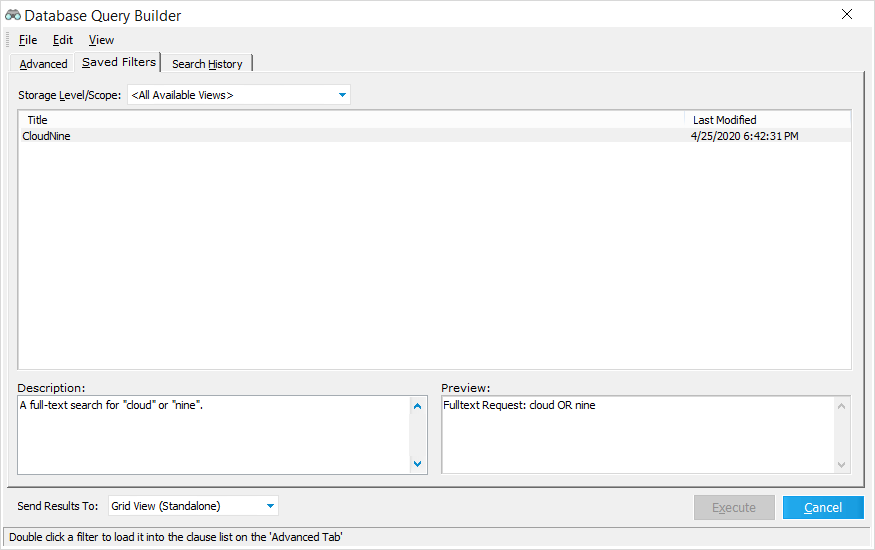  Saved Filters Saved Filters
This tab lists all search queries (filters) that LAW has saved for later use. These filters may be saved during creation right before executing the search, or later from the Search History tab after a search has been performed (explained below).
Select a Storage Level/Scope from the drop-down menu at the top to display a list of saved filters based on who was granted access.
The larger field below displays this filter list. A Title (Name) and date Last Modified are shown for each filter listed here. Left-click on filters to select them and display additional details within the two smaller fields below, including a Description (where applicable) on the bottom-left, and a Preview of the search conditions/terms applied by that filter on the bottom-right.
Right-click on any filter from this list to open a pop-out menu, allowing you to either Open (load) the filter into the Advanced tab, or Delete the filter from the saved filters list.
 Saving Search Queries Saving Search Queries
Search queries can be saved either right before executing them from the Advanced tab, or by loading them again from the Search History tab.
1.To save the desired search conditions/terms right before executing them, skip to step 5. Otherwise, continue to step 2. 2.Navigate to the Search History tab. 3.Right-click on a query from the list that you wish to save for future use, and select Open from the pop-out menu. 4.You are automatically re-directed to the Advanced tab, with the chosen query loaded into the proper panes. 5.From the Menu at the top-left, select File > Save. i.Alternatively, you can press Ctrl + S on your keyboard. 6.The Save As window opens. Select a Storage Level (who has access to the save), and enter a Name (required) and Description (optional) for the query. 7.Once you've finished, click on Accept to save the query for future use under the Saved Filters tab. |