You can change the current License Server being viewed/managed within the License Manager utility by following these instructions:
1.From any computer with LAW installed, launch the License Manager utility by clicking on Start (Windows Key) > CloudNine LAW > License Manager from the Windows Taskbar.
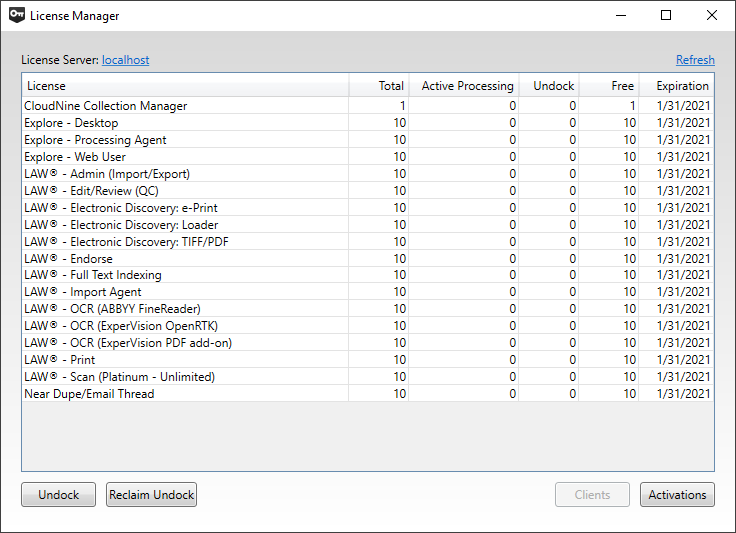
2.The current License Server is displayed as a link in the top-left. Click on this link to open the Set License Server window. Depending on which License Server you are trying to view/manage, enter one of the following into the box provided:
a.The word "localhost" (without quotations) if this machine is the desired License Server. Click OK to confirm.
b.The machine name or network IP address of the desired License Server. Click OK to confirm.
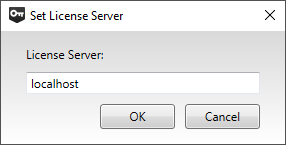
3.You are now ready to view or manage your available Licenses from this License Server.