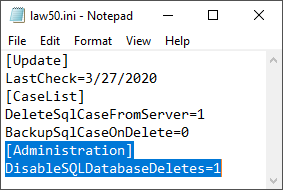The Management Options pane can be completely removed from the Open Case utility as an additional precaution. Removing these options helps to mitigate the risk of accidental data loss caused by users deleting files from the SQL database linked to LAW. Once disabled, cases can only be removed from the list, and will not be deleted from the SQL database.
Removing these options is done by editing the "law50.ini" file located within your main LAW install directory.
|
If you later decide to re-enable Management Options, simply remove the lines added above from your "law50.ini" file.
Troubleshooting: The Management Options are Still There!
If you've followed the steps listed above, yet the Management Options are still present within the Open Case utility, then it's possible that LAW is currently using a different "law50.ini" file due to having lacked the necessary requirements for accessing the original INI file at some point. This can happen if LAW has ever been run without administrative privileges, or if LAW was run by a user who doesn't have full permissions to the main install directory. In these instances, LAW will create new "law50.ini" files for the current user within the following folders:
C:\Users\<UserName>\AppData\Local\VirtualStore\Program Files (x86)\LAW50
C:\Users\<UserName>\AppData\Local\VirtualStore\Windows
As long as a "law50.ini" file exists in either of these folders, it will override the original INI found in the main LAW install directory. Deleting the "law50.ini" files from those folders should alleviate this issue, and can prevent other INI-related issues from occurring. Ensure that LAW is always being run as an administrator, and that all users running LAW on this machine have full permissions to the main LAW install directory, in order to avoid these issues in the future.