Service
|
If LAW Service was not selected in Roles, then this page will be skipped during the configuration and advance directly to the Review tab. |
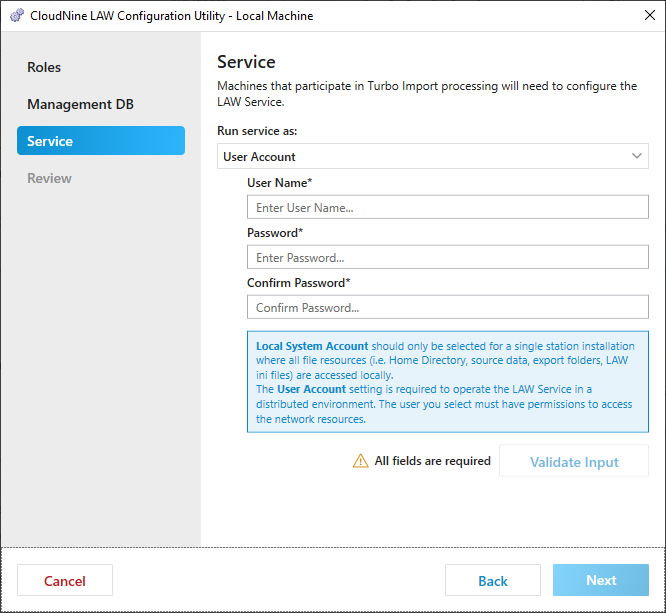
1.Select the appropriate Run Service as option:
•Local System Account - this should be selected for a single station installation where all file resources (i.e. Home Directory, source data, export folders, LAW ini files) are accessed locally.
•User Account - this is required to operate the LAW Service in a distributed environment. The user you select must have permissions to access the network resources. If you plan to create cases on a network share or import data from a network share, then you need to run the LAW Service using a network account that has read, write and modify access to those shares.
2.If you choose the User Account option:
•Enter the User Name. This is the login used for the LAW Service to process with Turbo Import. Should be in the format of "network domain\network user name".
•Enter the Password and Confirm Password. This is the password corresponding to the User Name.
•Click Validate Input. If the input data is validated properly you will see a "Input Valid" message displayed.
3.Click Next to proceed to Review.
