Configure Environment
Changes made to the environment configuration affect all workstations connected to that environment. The environment settings persist to licensing, LAW Management Console, both Turbo Import and Electronic Discovery import settings, and case creation settings.
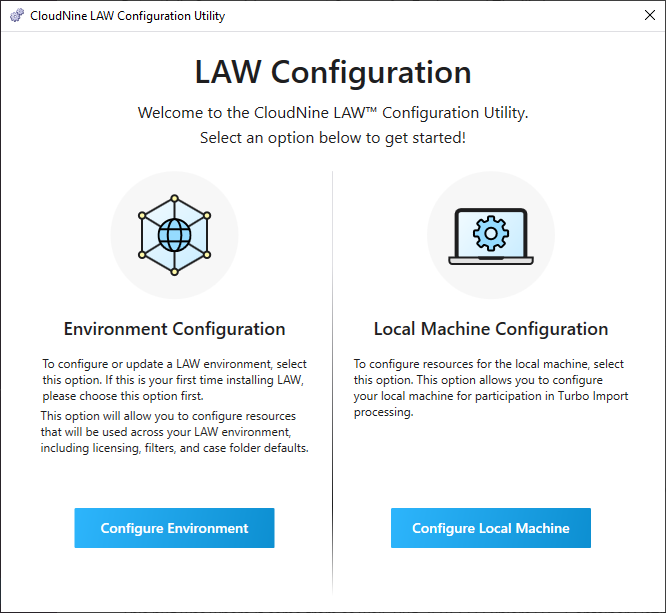
To configure or update a LAW environment, select Configure Environment. If this is your first time installing LAW please choose this option first.
This option will allow you to configure resources that will be used across your LAW environment, including licensing, filters, and case folder defaults.
|
The Environment Configuration must be ran on at least one installation of LAW to configure the overall environment for all LAW Workstations. Once the environment configuration has been completed on at least one machine, then each additional CloudNine™ LAW installation can be configured via the Configure Local Machine option. |
|
It is recommended to use either the LAW_user or Windows Authentication consistently throughout the configuration. Using mixed forms of authentication for different resources such as: file type database, NIST, or SQL is not recommended.
As the Environment configuration is across all workstations, the use of "localhost" entered in the Server Name field for any of the database pages (Management DB, FTM, NIST) in the Configuration Utility will be converted to the machine name of the computer being configured when the user selects the "Test Connection" button. |
