Defining Comparison Threshold for Near-Duplicate Analysis
The Comparison Threshold setting in CloudNine™ Explore determines the minimum percentage of similarity to be considered when comparing case files during near-duplicate analysis. The Comparison Threshold setting is located on the Analysis tab in the New Case Settings and Edit Case Settings dialog boxes. The Comparison Threshold setting defaults to 85, but you can adjust the value to be anywhere between 60 and 99 percent.
If you change the Comparison Threshold setting, the near-duplicate analysis will automatically re-run when you save your changes.
1.In the New Case Settings or Edit Case Settings dialog box, click the Analysis tab.
2.In the Near-Duplicate section, click and move the Comparison Threshold slider to the left or right to change the threshold. Moving the slider to the right increases the threshold, while moving the slider to the left decreases the threshold.
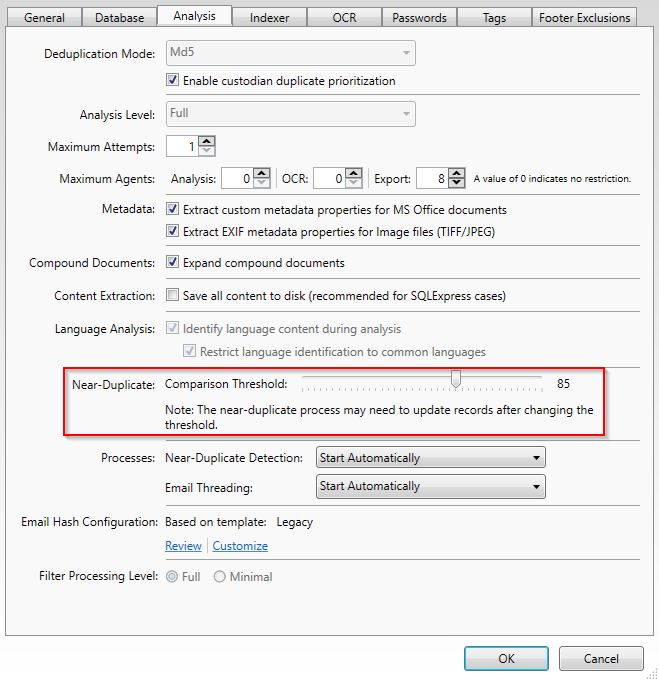
Excluding Content from Near-Duplicate Analysis
The Footer Exclusions tab in the Edit Case Settings dialog box is used to exclude repetitive content from email messages and e-documents (such as email footers and email signatures) during near-duplicate analysis. While the Footer Exclusions tab is visible in the New Case Settings dialog box, content exclusions cannot be added to a case while the case is being created.
On the Footer Exclusions tab, you can add multiple sections of content to exclude from the near-duplicate analysis in CloudNine™ Explore. Content added to the Footer Exclusions tab is only excluded from the near-duplicate analysis process and does not affect the actual email messages or e-documents, remaining visible in the email message's or e-document's content throughout CloudNine™ Explore and CloudNine™ Explore Web. When you add, modify, or delete content from the Footer Exclusions tab, the near-duplicate analysis will automatically re-run when near-duplicate analysis is enabled for the case.
Adding Content to Exclude from Near-Duplicate Analysis
1.In CloudNine™ Explore, click the Case Manager tab.
2.Select the case containing the content you want to exclude from near-duplicate analysis, and then click Edit Selected Case. The General tab in the Edit Case Settings dialog displays.
3.Click the Footer Exclusions tab.
4.Click New.
5.Click in the Preview box and then enter the content you would like to exclude from the near-duplicate analysis.
6.Click Save. Clicking Save adds the content to the list of excluded content in the box above the Preview box.
Editing Content Excluded from Near-Duplicate Analysis
1.In the excluded content list box above the Preview box, click the content you want to edit. The excluded content for the selected item is displayed in the Preview box.
2.In the Preview box, edit the excluded content.
3.Click Save. If near-duplicate analysis is enabled for the case, the Footer Exclusions Modified message displays.
4.Click Yes to save your changes and re-run the near-duplicate analysis for the case. Click No to save your changes without re-running the near-duplicate analysis for the case.
When you edit excluded content on the Footer Exclusions tab, the content is only edited on the Footer Exclusions tab, it is not edited in the actual content of any email messages or e-documents in the case.
Deleting Excluded Content from Near-Duplicate Analysis
1.In the excluded content list box above the Preview box, click the content you want to delete. The excluded content for the selected item is displayed in the Preview box.
2.Press the DELETE key. The excluded item is removed from the excluded content list above the Preview box.
3.If near-duplicate analysis is enabled for the case, after the excluded item is deleted, the Footer Exclusions Modified message displays.
4.Click Yes to re-run the near-duplicate analysis for the case. Click No if you do not want to re-run the near-duplicate analysis for the case.
When you delete excluded content from the Footer Exclusions tab, the content is only deleted from the Footer Exclusions tab and is not deleted from the actual content of any email messages or e-documents in the case.
Enabling Near-Duplicate and Email Thread Analysis in Explore
|
By default, near-duplicate analysis and email thread analysis are disabled in new cases. The Near-Duplicate Detection list and Email Threading list in the New Case Settings dialog box both default to Disabled by User. |
The Near-Duplicate Detection and Email Threading settings on the Analysis tab in New Case Settings and Edit Case Settings dialog boxes determines whether near-duplicate analysis and email thread analysis are enabled or disabled for a case. By default, near-duplicate analysis and email thread analysis are disabled for a case. When Start Automatically is selected from the Near-Duplicate Detection list, near-duplicate analysis is enabled for the case. When Start Automatically is selected from the Email Threading list, email thread analysis is enabled for the case.
1.Go to the Analysis tab of the Edit Case Settings or New Case Settings dialog.
2.To enable near-duplicate analysis, in the Near-Duplicate Detection list, select Start Automatically.
3.To enable email thread analysis, in the Email Threading list, select Start Automatically.
4.Click OK to save your changes and close the Edit Case Settings or New Case Settings dialog.
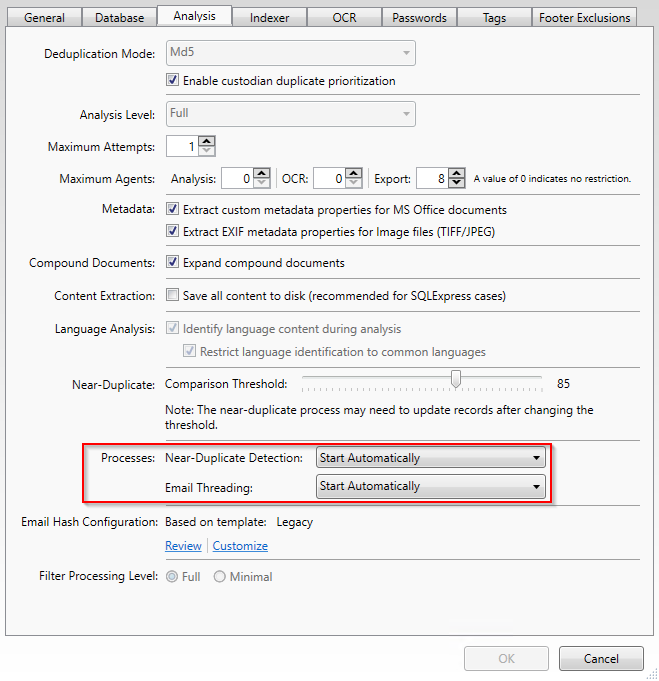
If you enabled near-duplicate analysis, near-duplicate analysis will start automatically after clicking OK if CloudNine™ Explore detects near-duplicate analysis has never been run on the case or if there are changes to the case's data since the last time the analysis was ran (such as the import of additional documents, deletion of case documents, or changes to the Comparison Threshold setting or Footer Exclusions tab in the Edit Case Settings dialog box).
If you enabled email thread analysis, email thread analysis will start automatically after clicking OK if CloudNine™ Explore detects email thread analysis has never been run on the case or if there are changes to the case's data since the last time the analysis was ran (such as the import of additional documents or deletion of case documents).
Disabling Near-Duplicate and Email Thread Analysis in Explore
The Near-Duplicate Detection and Email Threading settings on Analysis tab in the New Case Settings and Edit Case Settings dialog boxes determine whether near-duplicate analysis and email thread analysis are enabled or disabled for the case. By default, near-duplicate analysis and email thread analysis are disabled for a case. When Disabled by User is selected from the Near-Duplicate Detection list, near-duplicate analysis is disabled for the case. When Disabled by User is selected from the Email Threading list, email thread analysis is disabled for the case.
1.Go to the Analysis tab of the Edit Case Settings or New Case Settings dialog.
2.To disable near-duplicate analysis, in the Near-Duplicate Detection list, select Disabled by User.
3.To disable email thread analysis, in the Email Threading list, select Disabled by User.
4.Click OK to save your changes and close the Edit Case Settings or New Case Settings dialog.
If you disabled near-duplicate analysis, any near-duplicate analysis processes currently running will automatically stop once you click OK.
If you disabled email thread analysis, any email thread analysis processes currently running will automatically stop once you click OK.