Tags can be imported into a case in CloudNine™ Explore Web from Tag Management in the Tagging, Group Tagging, or Bulk Tagging dialogs by providing a line-delimited text file with a list of one ore more tag names. Tags associated with a case can also be exported to a line-delimited .txt file from Tag Management. Exported tags can be imported into other cases.
Tags for a case exist in both CloudNine™ Explore Web and CloudNine™ Explore. When tags are added to a case in either Explore Web or Explore, they are automatically added to the same case in the other application.
Tags can also be exported from CloudNine™ Explore to CloudNine™ LAW. Tags are automatically exported to and created in LAW when a file containing tags is exported from Explore to LAW.
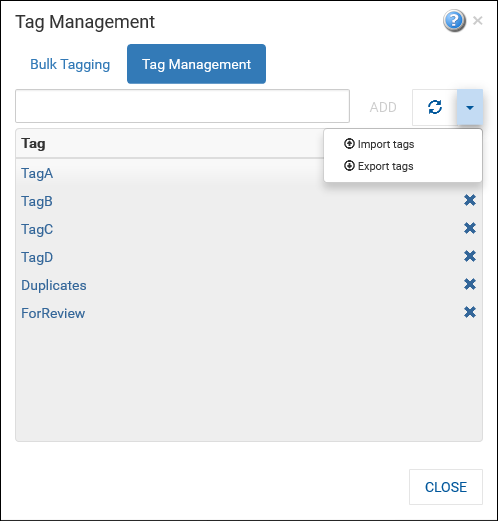
Importing Tags into Explore Web
Starting from Tag Management on the Tagging, Group Tagging, or Bulk Tagging dialog:
1.Click the down arrow next to the Refresh button to display the menu.
2.Select Import tags. The Import Tags dialog displays.
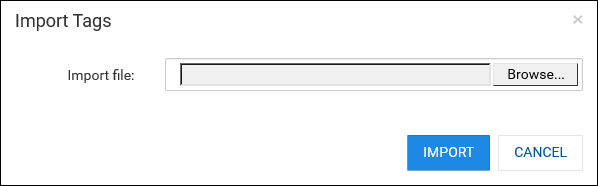
3.Click Browse and use the presented file explorer window to select the file containing the tags to import into the current case.
4.Click IMPORT. the Import Tags dialog closes and the tags from the file are imported. The Tag Management dialog displays a message indicating how many tags were imported.
5.Click CLOSE. The Tag Management dialog closes.
Exporting Tags
Starting from Tag Management on the Tagging, Group Tagging, or Bulk Tagging dialog:
1.Click the down arrow next to the Refresh button to display the menu.
2.Select Export tags. A line-delimited exported-tags.txt file is created containing a list of all tags defined for the current case.
3.Depending on your browser, options will be displayed to allow you to Open or Save the file as needed.