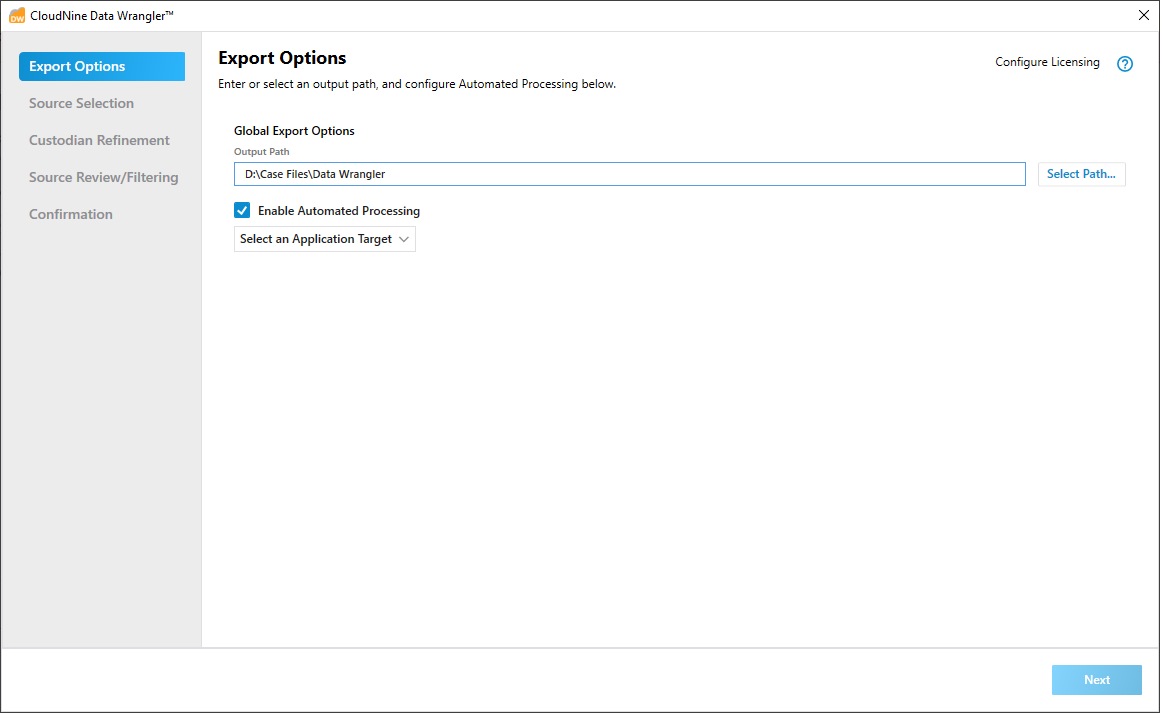Automated Processing - Part 1 of 8
Automated Processing - Part 1 of 8
1.At the Export Options screen, click the Select Path... button on the right to open the Select Output Path file explorer. From here, navigate to and select the desired folder for all processed files to be exported to, and then click Select Folder to confirm your selection.
2.Check the box to Enable Automated Processing, and then choose one of the following options from the Select an Application Target drop-down:
a)Turbo Import - All exports will be sent to LAW for automatic processing.
b)Explore - All exports will be sent to Explore for automatic processing.
|
The Enable Automated Processing check-box is disabled if a compatible version of LAW or Explore is not installed. You must update or install one of these programs to proceed. |