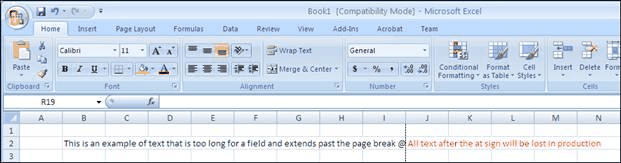Current Issues
The following items are current issues in Concordance Native Viewer and will be resolved in future versions:
Issue |
||
|---|---|---|
1.10 |
When printing and using the bates stamp option, Concordance does not auto-increment the bates on a multi page document. A bates numbered range is printed on all pages. |
Concordance Desktop |
1.10 |
Pressing any key on the keyboard when opening Concordance Native Viewer produces an Unhandled Exception Error message to display. |
Concordance Desktop |
1.10 |
When viewing documents and then adding a document to the database in Concordance, clicking the Last Document button does not display the added document until the Last Document button is clicked a second time. |
Concordance Desktop |
1.08 |
If a record contains an unsupported embedded file type and page navigation is attempted using the Thumbnail pane, Concordance Native Viewer displays multiple error messages. |
Concordance Desktop |
1.08 |
A folder is created in the root of C drive when viewing images when using Concordance Native Viewer as external viewer with .FYI files and FYI Reviewer. |
Concordance Desktop |
1.07 |
Executing a query and then adding markups to a document displays the incorrect markup history information for the document. Make sure that all queries are cleared prior to adding markups. |
1.08 |
1.06 |
Images are not available for viewing in FYI Reviewer using Concordance Native Viewer if the image file path contains an Ampersand (&) character. |
|
1.05 |
Production numbers may be written to Read-Only fields when executing a production run. |
|
1.05 |
Documents are not displayed in Concordance Native Viewer when the media key characters in the OPT file and the image key characters in the Concordance database record are not written in the same format (uppercase/lowercase). For example, the OPT file contains the media key abc001 and the corresponding database record contains ABC001. Media keys are case-sensitive. |
1.10 |
1.05 |
(Windows 7) Images do not resize to fill image workspace if Windows 7 display settings are set to medium or large. |
1.08 |
1.03 |
Executing the OCR on the Fly process after editing a record in Concordance, displays a message indicating the database is locked. Make sure to navigate to next record and back after editing a record and then execute the the OCR process. |
Concordance Desktop |
1.03 |
OCR on the Fly cannot process Hebrew or Arabic characters. |
|
1.03 |
Microsoft .NET Framework 3.5 Sp1 needs to be installed to be compatible with CNV and .NET Framework 4 must be installed to use the OCR on the Fly command. The components are installed automatically for Windows XP and Windows 7 when CNV is installed. However, when installing on server machines (Windows Server 2003/2008) .NET Framework 3.5 Sp1 and/or .NET Framework 4.0 must be installed manually. |
|
1.03 |
Information contained within a sticky note applied to a PDF document before loading and viewing the PDF document in Concordance Native Viewer is not captured during the OCR process. |
|
1.03 |
After upgrading from CNV v1.01, with a Document Management application open and then launching the viewer may cause CNV to not render the file and display an Unspecified Error message. |
1.04 |
1.03 |
During a production, Stamp markups may not appear if both Text and Rectangle markups are set to No. To include Stamp markups in a production, make sure that both Text and Rectangle markups setting are set to Yes along with the Stamp markup. |
1.04 |
1.03 |
When converting an opt file to a CIB file and the opt file contains an apostrophe in the filepath, the apostrophe is duplicated. |
1.04 |
1.02 |
Navigation performance between documents is slow when multiple users are logged into a database. |
1.05 |
1.02 |
Redactions applied to text formatted files using Concordance Native Viewer, versions 1.0-1.01 may not appear in the proper location when using with CaseMap version 10.0. |
|
1.02 |
The volume name is not included in the produced OPT file during a Production. |
|
1.02 |
Due to changes in the latest release of BravaDesktop, the Redaction Reason dialog box is removed. Reasons are now entered in the Markup Properties toolbar. See, Applying Redactions in the Concordance Answer Center. |
|
1.02 |
Long database file paths appear truncated and overlap with the date in the header of a printed Conversion Report. |
1.03 |
1.02 |
Markups applied and viewed using two different OS systems may not appear in the same location where the markup was originally applied. For example, markups applied when using a Windows XP machine, may not appear in the same location when viewed on a Windows Vista machine. |
Concordance Desktop |
1.02 |
Applying the Note markup to a rotated document/image results in the document/image maintaining its rotated state when navigating between files. The rotation does not affect the placement for any other markups. However, if needed, remove the note and the document/image will return to its original orientation. |
|
1.01 |
When importing a multi-page image file, make sure that the file is a .tif formatted image type file (.tif formatted files are the only image type file that recognizes document breaks). All other image formatted files (.jpg, .bmp, .gif, etc.) can only be imported as a single-page single image file. For example, a document with three pages for a single Concordance record should be loaded as a .tif formatted file in order for CNV to display all three pages. If you load separate .jpg files for each page of the document, Concordance Native Viewer will only display the first .jpg file. |
1.05 |
1.01 |
When installing Concordance Native Viewer, non-administrator users cannot successfully install the application. The Concordance Native Viewer executable is not found. Concordance Native Viewer requires Microsoft Windows Administrator privileges for installation. |
Concordance Desktop |
1.01 |
When printing OPT load error log files, if the OPT file path is longer than 70 characters, the printed filepath overlaps with the date, rendering the filepath and date text unreadable.longer than 70 characters |
|
1.01 |
When using the Thumbnails pane, document thumbnails may not appear. Click View > Toggle Thumbnails to refresh the Thumbnails pane and display the document and pages. |
Concordance Desktop |
1.01 |
Thumbnails pane closes when navigating between documents or pages. |
Concordance Desktop |
1.01 |
OPT files generated from Concordance for Concordance Native Viewer using the Documents > Export > Concordance Native Viewer command, produces a OPT file that contains 7 commas, which is not compatible with Concordance Image. Concordance Image only imports OPT files that containt 6 commas. |
1.05 |
1.01 |
When executing a production, volume aliases (names) are not written to a generated OPT file. The volume alias is not needed for Concordance Native Viewer to properly load files. |
|
1.01 |
Setting the font size in the Font dialog box of the Edit Headers and Footers dialog is not reflected in the UI after closing and reopening the dialog box. Once the font size is set, the correct font size appears in the produced or printed output. The size is simply not retained in the UI and always reverts to size 10. |
Concordance Desktop |
1.01 |
When using the CNV Printing option to print PDF documents to a PDF Distiller or a PostScript printer in Concordance, the printouts print inverted (black background and white foreground). To print to a PDF Distiller or a PostScript printer, produce the files as PDF documents using the Production module and then print the produced documents. |
Concordance Desktop |
1.01 |
File > Close command does not close Concordance Native Viewer accessed through FYI Reviewer. |
|
1.01 |
Files with embedded htm code do not display properly in Concordance Native Viewer. |
1.10 |
1.00 |
Concordance Native Viewer is not compatible with lowercase file extensions when loading multiple single page image files. Prior to loading the image file, replace the file extension with all uppercase characters. For example, change 00000003_001.tif to 00000003_001.TIF |
1.01 |
1.00 |
Only a single load file may be imported into Concordance Native Viewer; therefore, if additional production sets need to be imported into an existing CNV image base, the existing CIB file must be renamed, all load files must be combined into a single .opt file and then import the new file to create a new CIB file. Please note, that performing this process will not merge any existing markups/redlines. It is recommended that you back up your existing CIB file before performing this process. |
1.01 |
1.00 |
A Concordance Native Viewer CIB file does not convert to an OPT formatted file if the characters apostrophe (') or semi-colon (;) are included in the Concordance database filename. |
1.04 |
1.00 |
An extra “\” is added to the end of the file extension path when exporting a Concordance Native Viewer imagebase to an OPT formatted file. You must edit the .opt file to remove the “\” if you plan to use the file as a load file for Concordance. |
1.01 |
1.00 |
An error message may appear when using a .fyi file to view native documents in Concordance Native Viewer. |
|
1.00 |
Installation of Concordance Native Viewer requires that the application be installed on individual workstations/desktops. |
Concordance Desktop |
1.00 |
Data may truncate in Microsoft Excel .xls, .xlsx, xlsm, and Microsoft PowerPoint .pptm documents when the documents are imported into Concordance Native Viewer, and when the documents are printed or produced from Concordance to a .tiff or .pdf file. The data truncation has been identified as being caused by third-party software included with the application. Concordance is working with the third-party software vendor to resolve this issue. Until remedied, best practice is to review and produce these documents in native format only. The following scenario is an example of what happens in Microsoft Excel: When data in an Excel spreadsheet that is longer than the length of the field the data is in (DataField), and no field to the right of the DataField has text and the text runs across a page break, then all the text that crosses the page break will be lost when the document is imported and produced. The following image demonstrates the issue. In the example, all of the text is in cell B2 and there is no other text in the 2nd row. The dotted line is the page break. When the document is viewed in Concordance Native Viewer, the text will end at the @ sign. The same will be true if the document is printed from the system or produced to TIFF or PDF.
|
1.10 |
1.00 |
Concordance Native Viewer (CNV) requires Microsoft Office to properly convert a Concordance Image imagebase or execute a CNV production in Concordance. |
1.01 |
1.00 |
When printing Concordance Native Viewer documents that include redactions, the redactions print with the default level of transparency applied, revealing the text below. To print opaque redactions, run the document(s) through the production process to create a new document(s) and then print the document(s). |
Concordance Desktop |
1.00 |
Converted or directly created Concordance Image Base database (.cib) files are not compatible with Concordance version 10.09 or earlier or Concordance Image version 5.07 or earlier. |
|
1.00 |
When viewing a PowerPoint with multiple slides, some slides are not displayed in CNV. |
1.10 |
1.00 |
When viewing Excel documents, an additional blank page is displayed at the end of every page or at the end of all the documents. |
1.08 |
1.00 |
Microsoft Windows XP users that have a Limited User Account cannot access the Image Base Management feature. |
1.06 |
1.00 |
Printing back-to-back batches of documents may cause the CNV Printing to stall. If this should happen, close Concordance and rerun the print job. |
|
1.00 |
The Markup History pane does not display any markup information for a secondary database of a concatenated set of databases. |
Concordance Desktop |
1.00 |
CNV Markup and Navigation toolbars may disappear when the Review button is activated in Concordance. |
|
1.00 |
Highlight markups applied in CNV print opaque, which hides the text underneath. |
|
1.00 |
When printing and/or production documents or images and selecting one of the markups (crossout, strikeout, highlight, or underline) will print or produce all three markups. |
|
1.00 |
When uninstalling CNV, the BravaDesktop application is not uninstalled. Because CNV is tightly integrated with the BravaDesktop application, it is recommended that you manually uninstall the BravaDesktop application first then uninstall CNV to remove all BravaDesktop files and folders. You do not need to uninstall the BravaDesktop application if you are reinstalling CNV due to an expired license. |
Concordance Desktop |
1.00 |
Navigation toolbar buttons become disabled in Concordance and Concordance Native Viewer after creating an OPT file and CIB conversion. To view records, run a Zero query. |
|
1.00 |
Printed document quality is low when compared to the printed quality of a document printed after a production run. |
|
1.00 |
When setting production parameters, strikeout, highlight, and underline are all included if only one is selected. |
Concordance Desktop |
1.00 |
A "Subscription" license displays as "Standard" in the About Concordance Native Viewer dialog box. |
Concordance Desktop |
1.00 |
Markup history is not updated when the markup created by one user is edited by different user for .fyi file on a different machine. |
|