Save time during review using the new Persistent Search Hit Highlighting. Persistent Search stores a list of search terms that can be easily executed within a database to find records that contain the specified term(s) and highlights them in the Browse View. It is a search query, that when enabled, remains active even after the results are returned. The Persistent Search feature searches for the terms included in the <databasename>_Persistent.txt file and highlights term(s) in each record where they are found. To add terms to the Persistent Search text file, contact your Concordance Desktop Administrator.
When new records are added to a database and the Persistent Search feature is enabled, simply reindex the database and then the new records are automatically included in the search results if the records meet the criteria.
The color used to highlight the terms found in the record from the list of terms in the <databasename>_Persistent.txt file is set on the Searching tab in the Preferences dialog box. For more information, see Defining preferences.
|
If you use a space in a persistent search term, the hit highlighting displays as red, instead of the color you have set. |
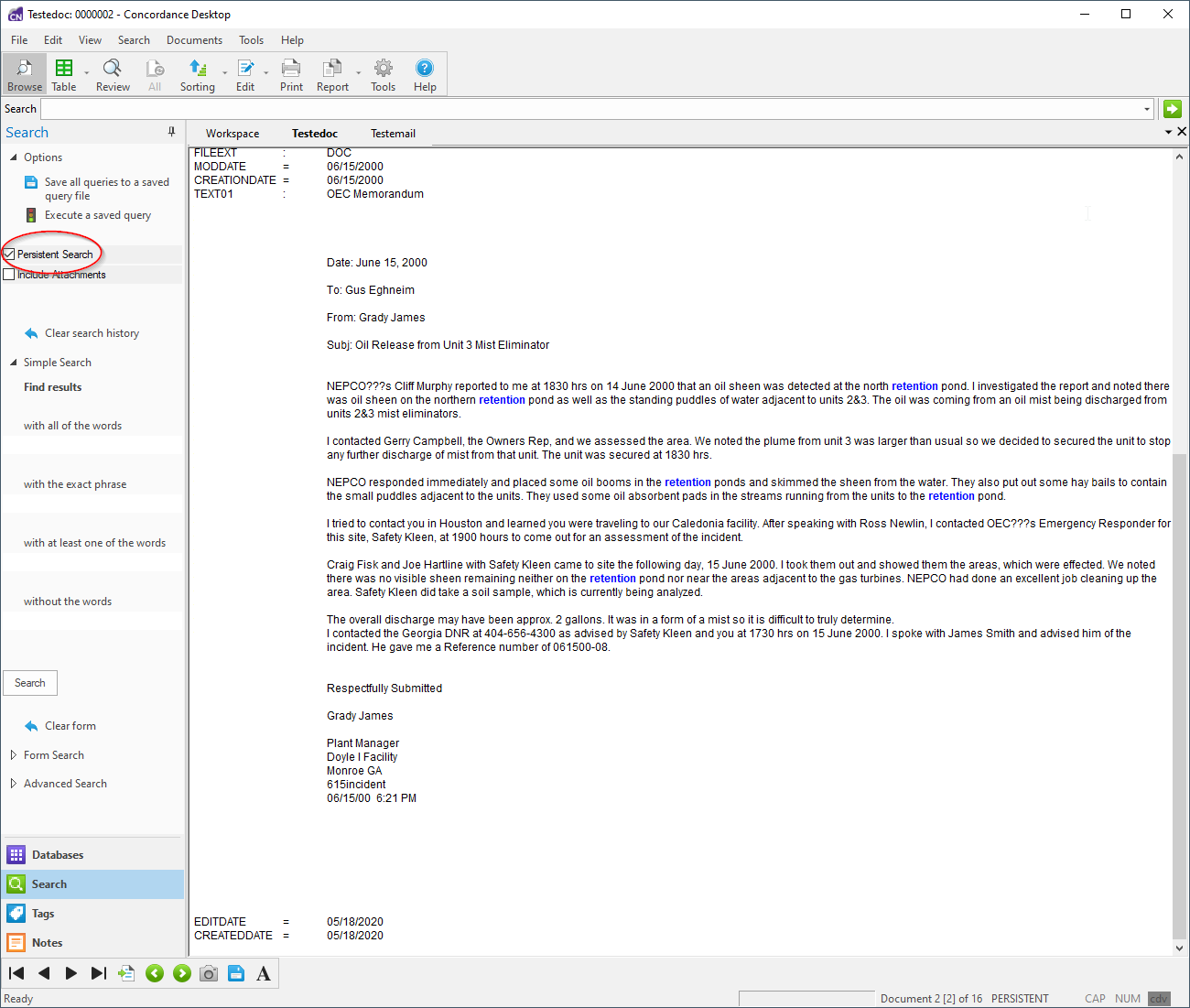
|
The Persistent Search feature may be run in conjunction with the Quick, Simple, and Advanced Search queries to refine the search results even further. However, when combining search queries a maximum number of 255 characters is allowed. If a search is performed and then Persistent Search is activated make sure that the total number of characters does not exceed 255 to ensure the correct results are returned. |
The Persistent Search text file, <databasename>_Persistent.txt, is stored in the corresponding database folder and accessed only by the associated database. In the case of concatenated databases, the Persistent Search text file associated with the primary database is used for all the databases in the concatenated set.
The Activate button can be used with the Persistent Search option to run previous search queries. If the Persistent Search option is enabled in the Search pane and then the Activate button is selected in the Review view, Concordance Desktop returns all the records that contain both the terms in the query and the Persistent Search text file. For more information, see Running previous search queries.
|
When adding words to the persistent text file that include 16 bit characters, such as Korean, Chinese, etc., save the text file as UTF16 instead of ANSI, so that the 16 bit characters are supported. |
|
When combining Persistent Search and other search options, make sure that the Persistent Search option is enabled before running any additional queries. However, Persistent Search is automatically disabled after executing the Find Attachments command. |
|
The Review view does not list the Persistent Search terms in the Search Terms(s) column; however, the Number of Hits column does count the terms in the total number of hits. |
To Enable/Disable Persistent Search
1.To enable Persistent Search, do one of the following:
•From the Search menu, click Persistent Search.
•In the Navigation pane, click the Search tab to open the Search task pane, and then in the Options section click the Persistent Search check box.
2.To disable Persistent Search, do one of the following:
•From the Search menu, click Persistent Search.
•In the Navigation pane, click the Search tab to open the Search task pane, and then in the Options section clear the Persistent Search check box.
|
If you click the 'All' button on the standard toolbar, all the records in the database are returned and Persistent Search is automatically disabled. Click the All button a second time to reactivate the Persistent Search. |
To Use Persistent Search with Another Query
1.Do one of the following to enable Persistent Search:
•From the Search menu, click Persistent Search.
•In the Navigation pane, click the Search tab to open the Search task pane, and then in the Options section click the Persistent Search check box.
2.Enter the new search query using Quick, Simple, or Advanced Search features. For more information, see Running quick searches, Running simple searches, Using the Advanced Search panel.
i.The search results returns all records having one or both the search term and the term(s) listed in the <databasename>_Persistent.txt file.
3.To return to all the Persistent Search results, in the Search field type 0.
4.To return to all the documents in the database, on the Standard toolbar, click the All button.