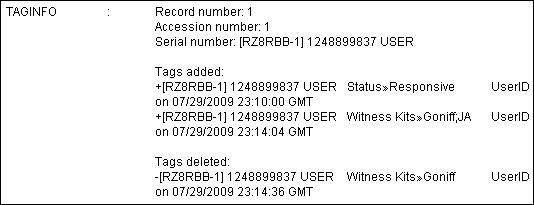The TagHistoryAndStoreIt.cpl allows you to take the information from the Tag history panel in the Tags task pane and place it into a field for the purpose of searching, backups or storing historical information.
Storing a database's tag history can help you track tagging issues, such as a user accidentally bulk un-tagging a group of documents. The information captured by the TagHistoryAndStoreIt.cpl allows you to run relational searches on specific tags, users, and the date that an event occurred.
Tag history will also need to be stored when using the Export as a Concordance Desktop Database feature because the export includes a database's current tagging information, but does not include the tag history.
For more information about the exporting Concordance Desktop databases, see backing up databases and Exporting databases.
By default, the CPL places all of the tag history for a query of documents into the TAGINFO field. If you want to store the tag history in different field in your database, you need to replace the TAGINFO field name with the other field name in the TagHistoryAndStoreIt.cpl file before running the CPL.
If your database has an existing field named TAGINFO, then you do not need to modify the CPL before running the CPL.
To Change the Tag History Field in the CPL
1.Open the CPL using a text editor.
i.To open the CPL, right-click the TagHistoryAndStoreIt.cpl file, point to Open, and click Notepad or any other text editor program you have.
|
Delimited text files can be opened with any text editor program, such as Notepad. We recommend using an advanced text editor program like TextPad or UltraEdit. |
2.Search and replace all references to the TAGINFO field with the name of the field you want to use to store your tag history. If you have an existing field named TAGINFO, then you will not need to modify the cpl.
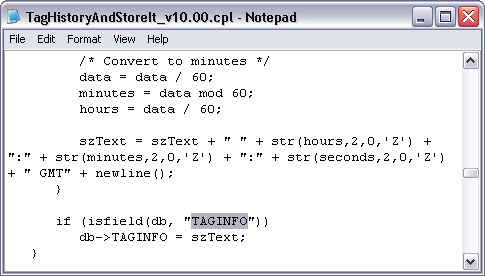
3.Save your changes and close the TagHistoryAndStoreIt.cpl file.
To Store Tag History
1.In Concordance Desktop, on the Standard toolbar, click the All button to query all records in your database.
2.On the File menu, click Begin program.
3.Navigate to the CPL directory installed with Concordance Desktop, and click the TagHistoryAndStoreIt.cpl file.
i.The default directory for the CPL folder installed with Concordance Desktop is C:\ProgramData\LexisNexis\Concordance Desktop\CPL (Windows 7). For more information about CPLs, see About CPLs and TagHistoryAndStoreIt.
4.Click Open.
i.After clicking Open, the CPL automatically extracts your tag history from each database record and adds the tag history to the TAGINFO field, or its equivalent, for each record.
5.Open the Browse view and locate the field where you placed the tag history.
i.The tag history lists the tags that were added to and removed from the record, when the tags were added or removed, and by whom.