When you make a modification to a database, it usually means that you are modifying fields in the database. When you modify a database, you need to be careful. Concordance Desktop has no restrictions for database modifications, but we do offer recommendations on what you should and should not do so you are less likely to corrupt your database.
|
Modifications made to a database is a common reason for corruption. Please use caution when making changes and always back up your database files before doing so. Also it is a good practice to close other databases while making database modifications. |
|
If you are modifying the database structure and using an active sorting layout or table layout, you must delete .Sortinglayout and .layout files and the files will be rebuilt to accommodate the new database structure the next time you open the database. |
Always back up a database's files before you make any changes to the database. Some modifications are more dangerous than others, and database modifications always require a full index update immediately after. Most modify functions rebuild the database and erase the dictionary, requiring you to index the database from scratch. We recommend that you plan ahead to allocate time for database modification since it requires exclusive access to the database and time to run a full index.
Certain changes that do not require a database rebuild:
•Changing a date field’s display type
•Changing only one field’s name
•Adding or deleting key fields
If you have applied security, you must also give users access to any new or renamed fields before they are visible in the database. New and renamed fields are not visible in the Table view until they are added to the layout structure.
|
If you are renaming a field and moving or changing the field's type, it is best not to rename it at the same time. Instead, change a field name in one step. Then come back and modify the field type or location in another step. Remember the 3 Change Rule for databases: We recommend that you not make more than three changes to a database before indexing. After making three changes in the Modify dialog box, click OK to save your changes, and then index the database. For more information about indexing databases, see Indexing and reindexing updates. |
|
If Concordance Desktop security is enabled, the Modify dialog box can only be accessed by a user that has full read/write access to all fields. |
Database Modification Guidelines
Risk |
Activity |
|---|---|
Less Dangerous |
Adding/removing punctuation |
|
Changing a field’s length |
|
Changing field properties (index or key) |
|
Changing data types (text to paragraph) |
|
Adding a new field at the end of the list |
|
Inserting a new field in the middle of the list |
|
Renaming a field – A common cause of database corruption! |
|
Delete or insert a field elsewhere – common cause of database corruption. |
More Dangerous |
Making more than one change to the same field, at the same time |
|
If you need to change a field name, make a new field first and run the AppendOneFieldToAnother.cpl, then hide the other field from users in the Security dialog box. Do not delete it! |
How to Modify a Database
1.Make a back-up copy of the database you are modifying. Do not proceed to step 2 until you have completed this procedure.
|
Do not perform live backups if you are using backup software that locks files, even briefly. This has been known to cause read/write functions to the database files to fail, and can cause file synchronization or corruption issues. Check with your IT group and/or backup solution provider to verify that no file locking occurs before scheduling any backups on Concordance Desktop, Concordance Desktop Image, and FYI files that are in use. |
i.Be aware that anti-virus, firewall, and backup software can often interfere with network traffic and the locking of files, and in effect, could cause Concordance Desktop software to crash.
ii.For more information see backing up databases.
2.Once your database backup copy is secure, open the database you want to modify and close all other databases.
3.On the File menu, click Modify.
i.The Modify dialog box opens.
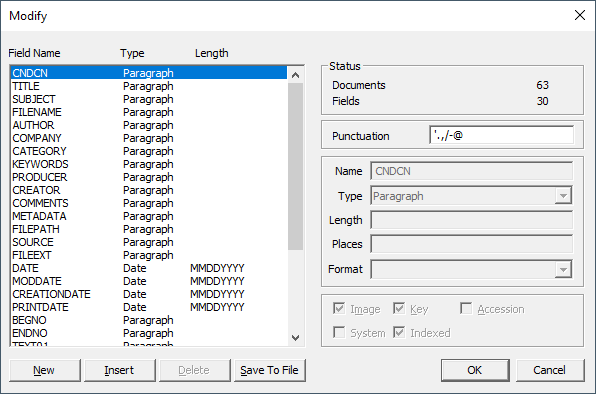
4.Make the necessary changes.
i.For more information about database fields, see About fields.
ii.For more information about filling out the Modify dialog box, see the Basic database fields topic.
|
If you are renaming a field and moving or changing the field's type, it is best not to rename it at the same time. Instead, change a field name in one step. Then come back and modify the field type or location in another step. Remember the 3 Change Rule for databases: We recommend that you not make more than three changes to a database before indexing. After making three changes in the Modify dialog box, click OK to save your changes, and then index the database. For more information about indexing databases, see Indexing and reindexing updates. |
5.Click OK to save your changes and close the Modify dialog box.
6.Run a full index.
i.For more information about indexing databases, see Indexing and reindexing updates.
|
Whenever you add or rename a field in the database, it is added to the database with full field access rights. If you need to restrict one or more user's field rights to the database, you will need to set the field privileges for the new or renamed field for users already added to the Concordance Desktop server. For more information about field access rights, see Restricting user access on databases. |