Use the Spell CPL to check words in the database against a known spelling list.
|
This CPL requires that the Mark.cpl file be in the same location as the Spell.cpl file, as well as the words.list file. By default, the Spell CPL only checks for English words. |
The Spell CPL works with the following versions of Concordance:
•8.x
•9.5x
•10
|
Use only version 10 of this CPL. Due to comment lines, previous versions give Syntax Errors. |
To run the Spell_v[version #].cpl
1.On the File menu, click Begin Program.
2.Locate and open the Spell_v[version #].cpl file.
3.The Spell CPL offers the following functions:
•Query - runs the spell check on an existing query.
•Fields - runs the spell check on the fields you select.
•Edit Skip List - adds words to and edits the Skip Words list. The Skip Words List is created when you select the Skip All Occurrences during the spell checking process.
•Clear Skip List - clears the entire Skip Words list. The function deletes the [database].spl file where [database] is the name of the database on which you are running the Spell CPL.
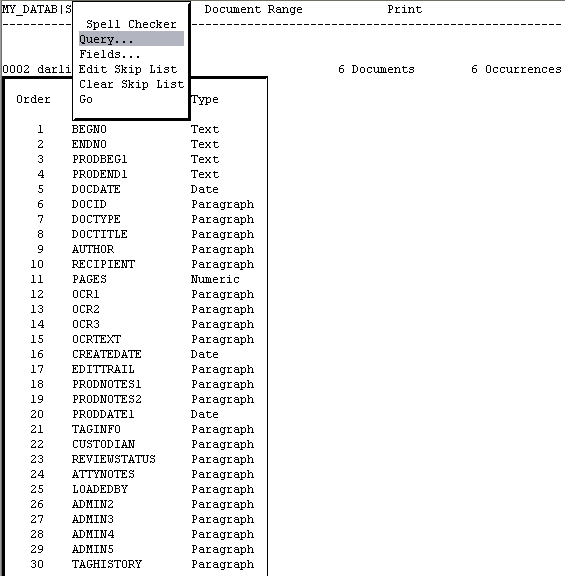
4.To run the Spell Checker, click Go.
To correct words
Select any of the following during the spell check process:
•Ignore this word - ignores this instance of the highlighted word.
•Skip all occurrences - skips all instances of the highlighted word and adds the word to the [database].spl file.
•Correct word - allows you to correct the spelling of the word.
•Edit document - allows you to edit the data, similar to the Edit Mode in Concordance.
•Look-up word - allows you to look up the highlighted word in the words.list file and correct it.
•Global editing - launches the Global Replace function from Concordance.
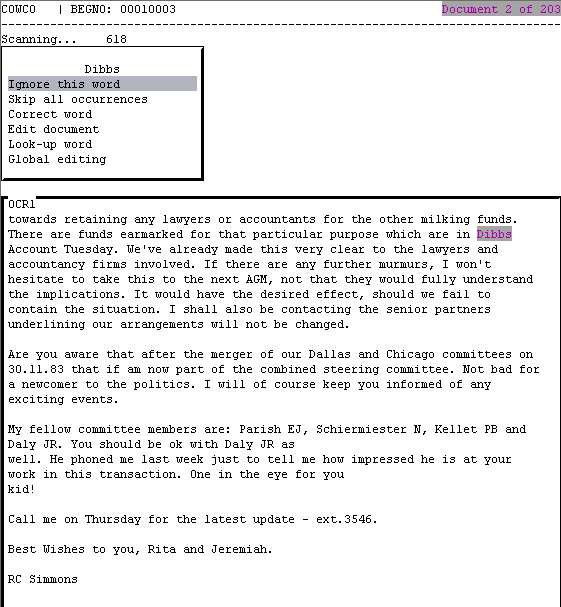
To spell check a query
1.From the Spell Checker dialog box, click Query.
2.Enter the Search Number shown in the Review window in Concordance, and then press Enter.

| Review window |

To check the spelling of specific fields
1.From the Spell Checker dialog box, click Fields.
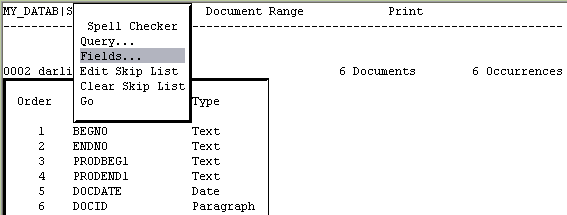
i.The numbers next to each field indicate the order that the fields are checked with the Spell Checker utility. A blank next to the field indicates that the field is excluded from the spell check.
2.Use the following keys to select the fields:
•[+] Select a field
•[-] Deselect a field
•[Spacebar] Toggle the field
•[Up Arrow] Previous field
•[Down Arrow] Next field
•[Home] First field
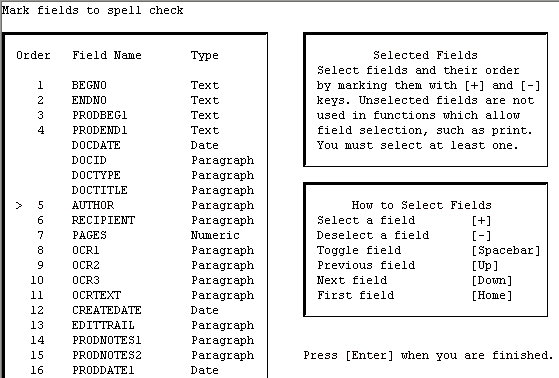
3.When finished, press Enter.
To add words to the dictionary
1.Click Edit Skip List.
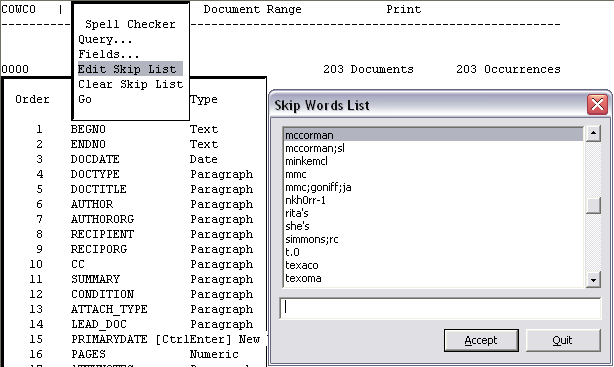
2.Click the word you wish to add to the dictionary, and then click Accept.

3.Click Add to Dictionary.
4.When finished, click Ok.
To delete a single word from the Skip list
1.Click Edit Skip List.
2.Click the word you wish to remove from the list, and then click Accept.
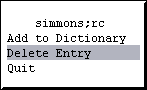
3.Click Delete Entry.
4.When finished, click Ok.
To clear all words from the Skip list
Click Clear Skip List.
To verify the Skip list is cleared
Do any of the following:
•Click Clear Skip List. A dialog box opens indicating that the list is already clear.
•Click Edit Skip List. The Skip Word dialog box should not display any entries.
