Concordance provides several printing options for document records and transcripts, and can be used to create and print a variety of customized reports based on search results, field content, tagged document sets, and transcript annotations. Printing options are available in the Browse and Table views. The view you print from determines the format of the print output. The print output format looks similar to the view you print from.
You can use Concordance to print:
•Records directly from the Browse view
•Record batches based on queries
•Transcript annotation reports (Annotation Report Writer)
•Tagged record lists
•Summary reports from the Table view (Report Writer or Send to Excel)
•Selected field data
•Print multiple documents and images
You can also print document pages and images in Concordance Viewer, Concordance Native Viewer, and Concordance Image. See Printing with Concordance Viewer, Printing with Concordance Native Viewer, or Printing with Concordance Image for more information.
Please be aware of the following:
•When printing documents that have been reviewed and redacted using Concordance Viewer, any redaction placed on the document will print transparent revealing the text underneath. If you want to print opaque redactions, be sure to select the Opaque option in the Markups section of the print settings.
•When printing documents that have been redacted in Concordance Native Viewer, any redaction placed on the document will print transparent revealing the text underneath. If you want to print opaque redactions, you must run the documents through the Production process in Concordance, then print the produced document.
While you have basic options for printing page numbers and dates, Concordance also offers selections for printing highlighted annotations, underlined hits, field labels, and more. These print options are useful for printing sets of records for full-text review or to print annotations from transcripts. You can also print a spreadsheet report of queries displayed in Table view with field text in the sort order selected. This option is useful for generating a summary listing. With lengthy documents like depositions, transcripts, and research reports, print a Keywords in Context (KWIC) report to capture pertinent information in context.
When a batch of images are printed, the original images never change. Annotations, highlights, and other markings are stored in the Concordance database, and can be modified without modifying the original image. Selected annotations and headers and footers can be applied to only the paper copies of images for printing or fused directly onto new images when produced. When images are printed, they have a slightly smaller output than the original image. Images are automatically reduced by 2 or 4 percent, based on the type of image file.
Media files are usually only printed in productions by your Concordance administrator once annotations are completed and all redacted content marked. This ensures that opposing counsel does not receive any original copies and other staff do not view privileged content. However, there may be instances when you need to print images or create certain reports.
Printing from the File Menu
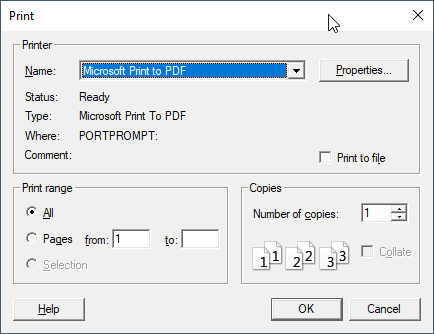
By selecting Print from the File menu, you can:
•Print the current record as a PDF in Browse View
•Print a list of searches in Review View