When you are creating new records in the Edit view, each new record added is automatically saved at the end of the existing records list. New records are not full-text search-able until a re-index is performed to refresh the dictionary. If you are adding a lot of new records, coordinate with your Concordance administrator to ensure that the re-indexing process coincides with your schedule in order to keep the database dictionary up-to-date.
There are two ways to create new records in the Edit view:
•Using the Append command to create a new blank record.
•Using the Ditto feature to create a new record with data from another document.
|
The Append and Ditto features are not available for E-Document databases. E-document databases have automatic document numbers that prohibit using Append and/or Ditto. |
Append a New Blank Record
1.While in Edit view, select Edit > Append. A new record is displayed in Edit view. Some fields may be gray because you do not have permission to edit these fields.
2.Fill out the applicable fields for the new record.
3.Click Edit on the Toolbar to turn off edit mode and save your record. Concordance automatically saves the new record as soon as you close the Edit view or navigate to another record. Changes are immediately viewable. In order to search the records, the database must be re-indexed.
|
To ensure that your edits are search-able, coordinate with your Concordance administrator regarding the re-indexing schedule. If any edits are made that require a re-index, a check mark displays on the File menu next to Reindex. |
Using Ditto
Another tool for repetitive data entry is the Ditto feature. The Ditto feature copies fields of data from one record to another, minimizing data entry errors. The Ditto feature is only available in the Edit view. Both the Ditto button on the Dynamic toolbar in the Edit view and the Ditto (Edit View) command on the Edit menu open the Duplicate dialog box.
The Duplicate dialog box offers the following options:
•Append new - copies data from the current document into a new document.
•Copy previous - copies data from a previous document into a new or edited document.
•Copy from another - copies data from another document into a new or edited document.
|
If you are copying field data from another document, when you select Copy previous or Copy from another, the selected field data from the current document is overwritten by the data from the other document. |
|
For concatenated databases, only documents in the primary (first) database can be used for copying data. |
Ditto a Record to Another
1.In the Browse or Table view, select the record containing the field data you want to use.
2.Click the Edit button on the Toolbar to open the Edit view.
3.Select Edit > Ditto (Edit View), or click the Ditto button in the Dynamic Toolbar. The Duplicate dialog displays.
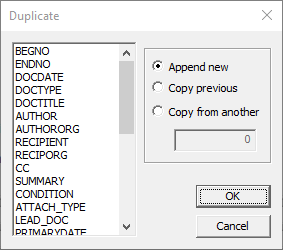
4.From the field list, select the fields that contain the data you want to copy.
5.Select Append new and click OK. A new record containing the fields you selected is created and opened in the Browse or Table view.
6.Update any fields as needed.
7.Click Edit on the Toolbar to turn off edit mode and save your record. Concordance automatically saves the new record as soon as you close the Edit view or navigate to another record. Changes are immediately viewable. In order to search the records, the database must be re-indexed.
The Duplicate dialog offers three different options:
•Append new - copies data from the current document into a new document.
•Copy previous - copies data from a previous document into a new or edited document.
•Copy from another - copies data from another document into a new or edited document.
|
If you are copying field data from another document, when you select Copy previous or Copy from another, the selected field data from the current document is overwritten by the data from the other document. |
|
For concatenated databases, only documents in the primary (first) database can be used for copying data. |